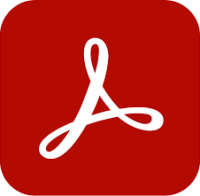Introduction to InDesign training
2 days
In centre:
£395+ VAT
Live online:
£345+ VAT
Dates and booking
Key details
InDesign training course for beginners, providing a thorough grounding and teaching techniques for creating effective page layouts quickly.
Sessions include:
- Setting up new document
- Shapes, colours, gradients and swatches
- Objects
- Text
- Text and image frames
- Styles
- Libraries
- Layers
- Parent pages
- Basic Tables
- AI
- Import and export.
This course is ideal for newcomers to InDesign, and those with limited InDesign experience.
Upcoming course dates
In-class or online
This course is available in-class at eight centres or live online.
Expert trainers
InDesign courses are hosted by Adobe Certified Professionals with vast experience of using the application professionally. See Expert trainers.
How will I learn?
InDesign training is hands-on and practical.
Our trainers teach the necessary theory then demonstrate techniques step-by-step. You then practice the techniques taught on a computer running InDesign. You’ll have plenty of opportunities to ask questions.
Windows or Mac
InDesign works similarly on the Windows and Mac platforms.
Our centres offer both Windows and Mac computers for delegates to use, so you can choose to carry out exercises on the platform you’re familiar with.
InDesign training guide and certificate
Course delegates receive:
- A practical InDesign training guide, to refer to during the course and use as a refresher after. Choose from a printed, bound guide or a PDF – whatever suits you best. If you’re participating online and you choose a printed guide, we’ll post this to you.
- An e-certificate confirming successful course completion. Click here to see an example of the certificate you receive.
After course support
Following InDesign training, delegates are entitled to 30 days’ email support from their InDesign trainer to help with any post-course issues. For further details, see Support.
Prerequisites
No prior InDesign knowledge is necessary.
InDesign version
Training is based primarily on InDesign 2025. The techniques taught are relevant to all recent releases of InDesign.
All InDesign training is suitable for both Windows and Mac users.
Follow-on courses
Our guarantees to you
We offer:
- A price guarantee that you’re getting the best value for money.
- A training guarantee that you’ll learn the concepts and skills you need.
On-request InDesign training available
Introduction to InDesign training is also available on-request, i.e. one-to-one training or a ‘closed course’ for your group, hosted at one of our centres, your venue or online.
On-request InDesign training can be tailored to take into account any existing knowledge you have, and the work you’re going to be doing. Please contact us for a quote.
General information
Course times
9.30am–4.30pm.
Payment
Payment for InDesign training can be made by:
- Bank transfer. Please call 01527 834783 for our bank details.
- Card. All major credit and debit cards accepted. Payment can be made securely online or over the phone. Card payments are processed by Stripe. Armada doesn’t record or store your card details.
Purchase orders
We accept purchase orders from UK-registered companies and public sector organisations.
Cancellations and transfers
You can cancel a booking on a scheduled training course, or transfer to a later course, without penalty providing you give us 10 working days’ notice. Any fees already paid will be refunded.
If you cancel a booking on a scheduled Introduction to InDesign course giving less than 10 working days’ notice, or request a transfer to a later course, a cancellation/transfer fee is payable. The fee charged depends on the notice period given. For details, see cancellation terms.
Different terms apply for the cancellation or postponement of an on-request course (one-to-one training or a ‘closed course’ for your group). For details, see course cancellations.
Terms and conditions
Training course bookings are subject to our terms and conditions.
Expert trainers
Introduction to InDesign training courses are hosted by:
- Lynne Telfer
- Matt Haddock
- Alistair Dabbs
- Andrew Moreton
- Simon Dry
- Marek Mularczyk
- Richard Bird
- Philip Odell
- Phil Talbot
Lynne Telfer

Lynne Telfer is highly experienced instructor with over 25 years’ experience working as a professional trainer.
In the late nineties, Lynne worked for Adobe as a trainer and consultant, hosting courses in FrameMaker and other applications at all levels for Adobe’s clients. She’s provided training in Adobe’s Technical Communication and Creative applications ever since.
Lynne has expert knowledge of:
- Adobe FrameMaker – both Unstructured and Structured use.
- Adobe RoboHelp.
- Adobe Creative Cloud applications: InDesign, Photoshop, Illustrator and Acrobat.
- Adobe’s e-Learning tools – Captivate and Presenter.
- Microsoft Office suite of applications, covering the mainstream applications Word, Excel and PowerPoint to advanced level.
Lynne has a BA Hons in Educational Practice from Oxford Brookes University.
Matt Haddock

Matt is one of the UK’s leading creative software trainers. He has hosted training in Adobe’s core graphics packages, InDesign, Illustrator and Photoshop, at all levels, for over 20 years.
Matt brings a wealth of industry knowledge. When not training, he continues to work as a graphic designer, working on a variety of projects in areas including promotion, identity, publishing and graphics.
He has a friendly, familiar approach to training, encouraging delegates to ask questions and take full ownership of the skills they learn.
Alistair Dabbs

Alistair is a highly-experienced trainer with expert knowledge of various Adobe creative applications including InDesign, Photoshop, Illustrator, After Effects and Premiere Pro. He has held Adobe Certified Instructor (ACI) status for almost 20 years, delivering courses in both English and French.
Alistair has worked in a wide range of publishing roles including prepress production, graphic design and editorial production. He has delivered workshops and chaired debates at IT industry conferences.
When not training, Alistair works as a journalist and technical writer, writing on topics including digital imaging, computer arts, fintech, data security, AI and VR. He is a regular contributor to various computer and graphic arts magazines including The Register and Ars Technica, and is the author/co-author of several published books, including the best-selling Digital Designer’s Bible.
Andrew Moreton

Andrew is a highly-experienced instructor with expert knowledge of InDesign and Photoshop.
He’s also a practicing web developer with expert knowledge of Dreamweaver, WordPress and HTML5 and CSS3 coding.
Andrew has 25+ years’ experience in graphic design, electronic publishing and website design and development, and he’s been hosting courses in these topics for 20+ years.
Simon Dry

Simon is a highly-experienced design professional, whose previous roles have included Designer, Project Manager and Creative Director. He has expert knowledge of a range of applications, including Adobe InDesign, Illustrator and Photoshop, hosting courses in these applications at all levels. Simon continues to work as a graphic designer, working on a variety of projects for Blue-Chip clients in areas including press and digital ads, photography, website design, social media.
Simon’s also an AI expert, who focusses on ways that the emerging AI technology can be utilised by business to improve productivity and maximise potential.
Marek Mularczyk

Marek is an Adobe Design, Video and Motion Specialist, and an Adobe Certified Instructor (ACI).
Voted as one of top 10 Adobe Certified Instructors in the world, Marek has over 15 years’ experience as an animator and photo/video editor, and has published numerous books on these topics.
As an instructor, Marek has trained a wide range of blue-chip clients including Lloyds, Barclays, HS2, Lululemon, Asos, Boohoo, Sony, Samsung, and many more.
Prior to focusing on training, Marek worked as a professional photographer for over 12 years. Photography remains his passion, and in his spare time he travels Europe in search of that perfect picture.
Richard Bird

Richard is an Associate of the Learning and Performance Institute (TAP accredited) with 30+ years’ experience in the design industry and 20+ years’ training experience.
He began his career at the London College of Printing, and then worked as a magazine designer and art editor. Later, on switching to the advertising industry, he made a name as a freelance typographer and studio manager working for top London studios including Domino, Mustard and Face. Richard enjoys bringing his wealth of knowledge and experience to others.
Richard’s extra-curricular interests include horse riding, military history, travel and typography.
Philip Odell

Philip is a highly experienced instructor specialising in Adobe InDesign, Photoshop, Illustrator, Acrobat and FrameMaker.
Philip began his working life with Texas Instruments, before joining Adobe in 1995, where he worked for five years. Philip still has links with Adobe, manning their stands and carrying out presentations when they’re exhibiting in the UK.
For the last eighteen years, Philip has worked as a graphic design specialist, consultant and trainer. He continues to use Adobe applications extensively in his day-to-day professional work.
Phil Talbot

Phil works as a professional graphic designer and illustrator.
He’s a long-standing Adobe Design Specialist with expert knowledge of Adobe InDesign, Photoshop, Illustrator, Creative Cloud Express and Acrobat. He has used all of these applications extensively for over 25 years.
Phil’s professional qualifications and extensive experience provide an ideal base to train delegates using blended learning techniques to improve the individuals’ and organisations’ capabilities. He has worked with and trained many blue-chip organisations.
Course content
Getting Started
- Menus, tools, and panels
- Select and create a Workspace
- Open, close and save files
- Save to the Cloud (INDC)
- Change zoom magnification
- The Toolbox
- The Pasteboard
- The Home Screen
- Work with Panels
- Workspaces
- Essentials Classic vs Essentials Workspaces
- Change the magnification
- Navigate through a document – the pages panel and page buttons
- Document Preview
- InDesign Help
Preferences and Defaults
- Set preferences
- Set defaults
- Restore all Preferences and Defaults
- Interface Colour Theme
- User Interface Scaling
Set up a document
- Create a new document
- Add a document bleed and slug
- Use Document Set-up to amend exist settings
- Manage Pages and Spreads
- Work with ruler guides
- Work with grids
Shapes, Colours and Gradients
- Create basic shapes
- Adjust the stroke width
- Apply a fill and stroke colour
- Use default swatches and unnamed colours
- Sample colours from images
- Import and export colours
- Apply a gradient to a fill or stroke
- Use the gradient tool to adjust the gradient angle
Swatches
- Create custom swatches for colours and gradients
- Display swatches by type
- Create swatch groups
- Delete unused swatches
- Adobe colour theme tool
Objects
- Align and Distribute objects with each other and across the page/spread
- Use Arrange to change the stack order
- Apply Effects such as rounded corners, drop-shadows, and adjust opacity
- Transform and rotate objects
Text
- Copy and paste text
- Paste without formatting
- Place a text file
- Quick selection techniques
- Display hidden characters
- Format characters
- Essential paragraph format: alignment, indents, space
- Set and use indents
- Create drop caps
- Copy type attributes with the Eyedropper tool
- Use Find/Change
- Special characters, glyphs and white spaces
- Spell check
Text Frames
- About text frames
- Place text
- Enter text by type and paste
- Vertically align text within a frame
- Inset text
- Insert column rules
- Split a frame into multiple columns
- Cut, paste and delete text frames
- Thread and unthread text frames
- Specify Text Frame Options
Styles
- Character and Paragraph Styles
- Define Character Styles
- Define Paragraph Styles
- Apply Character and Paragraph Styles
- Character and Paragraph Style by “example”
- Auto Style
Images and Graphic Frames
- Create and edit graphic frames
- Place and fit images within frames
- Change the Display Performance
- Work with the Links panel to update modified and fix broken links
- Replace an existing image
- Place multiple images
- Apply text wrap
- Anchor objects to text
- Set Image import options for Photoshop and Illustrator files
Creative Cloud Basics
- Adobe Fonts
- Use Extract from image
Libraries
- Create a new Library
- Add colours and images to a library
- Share a library
- Manage Library content
Layers
- Layers and object stack – is there a difference?
- The Layers panel
- Create layers
- Move and copy objects between layers
- Merge and delete layers
- Lock and unlock layers
- Show and hide layers
Parent pages
- Understand the role of parent pages
- Edit existing parent pages
- Create a new parent page
- Rename a parent page
- Apply parent pages
- Apply the [None] parent
- Override a parent object
Basic Tables
- Insert a new blank table
- Add content to a table
- Make selections in tables
- Select all header, body or footer rows
- Alter column widths
- Insert rows and columns
- Delete rows, columns or entire tables
- Cut, copy and paste data
- Format tables
- Fill and stroke options
- Adjust table options
AI
- Use Text to Image to create AI generated images
Import
- Convert a PDF file to InDesign
Export
- Basic preflight checks
- Package your project
- PDF output
- Adobe PDF presets
Live online training
Online training lets you participate in a live InDesign course from your place of work or home.
We do everything possible to make your online training experience as close as possible to actually being in the classroom. You can:
- See and hear our trainer, and the other delegates participating in the course…
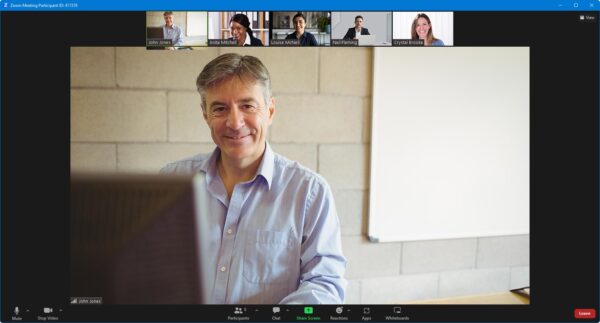
- Watch our trainer demonstrate techniques in InDesign.
- Interact by speaking, or using chat.
- Share your screen with our trainer, and allow them to take control to explain something.
Like our in-class courses, online Introduction to InDesign courses…
- Are presented by Adobe Certified Instructors.
- Give you plenty of opportunity to carry out assisted, practical exercises using InDesign.
- Offer 30 days’ email support from your trainer.
All you need is an Internet-connected computer with…
- InDesign installed. If you don’t have access to InDesign, we can usually send you a link to fully-functional trial software to download and install.
- A webcam and audio capability. If your computer running InDesign doesn’t have these, you can use a second device, such as another computer or tablet. See Hardware recommendations for live online training for further details.
If there’s anything you’re not sure about we’ll do our best to help you. We won’t, however, be able to assist with your InDesign installation.
We provide everything else…
- Links to download the files, resources, etc. you’ll use in your course.
- A training guide. For most courses, you can choose from a printed copy that we post to you, or a PDF.
In the week before your course, we’ll send you an email containing everything you need to prepare for and participate in the training. Then, a couple of days before your course, we’ll give you a courtesy call to make sure you have everything in place and answer any questions you may have.
Please note that we are not able to record scheduled online courses for privacy reasons.
When you attend live online training, you’re participating in a real course, hosted by a real trainer, in real time
Discounts and bundles
To make your InDesign training as affordable as possible, we offer:
- A discounted InDesign training bundle.
- A range of training discounts on our scheduled (public) InDesign training courses.
- A price guarantee that you won’t get InDesign training for less.
InDesign training bundles
Book places on:
- Introduction to InDesign (2 days), and
- Intermediate/Advanced InDesign training (2 days)
for £695 + VAT (classroom-based) or £595 + VAT (live online training), saving £95 + VAT in both cases.
The bundle price will be applied automatically when you add these two courses to your basket.
Training discounts
Multiple places
If you book multiple places on any courses, we can offer you:
- 5% discount if you book two places.
- 10% discount if you book three places.
- 15% discount if you book four places.
- 20% discount if you book five or more places.
This can be for several people attending one course, one person attending several courses, or a combination.
These discounts are available for both classroom-based courses and live online training.
Concessions
We offer a 10% discount on scheduled InDesign course places to:
- Students, teachers and lecturers.
- People who work for a registered charity.
- ISTC members.
These discounts are available for both classroom-based courses and remote training.
Please call us if you qualify for a discount. Evidence of your status that entitles you to a discount may be requested.
Terms and exclusions
Only one of the above discounts can be applied to any booking.
The above discounts are not available for on-request course bookings (one-to-one training or a ‘closed course’ for your group).
Price guarantee
When you book training with Armada, we want you to be certain that you’re not paying over-the-odds. So, if you book a place on any scheduled (public) course and then find the same course at a lower price elsewhere, we will match that price.
To qualify for the price match:
- The course you find must be comparable. By this we mean it must:
- Cover the same subject.
- Be the same duration or longer.
- For classroom-based courses, be in the same region, i.e. within 50 miles of our centre.
- For online training, be a live course, i.e. not pre-prepared e-learning content.
- The lower price must be advertised on the other company’s website.
To claim a price match, just call any time before attending your course and tell us where you saw the price.
Vicky N
Sofy B
Simeon C
Sally Darby
Caterina F
Katie W
Elizabeth D
Sally M
Nickie G
Tyla H
Bethan T
Tori N
Rachel L
Priya D
Jen L
Katie N
Polina P
Chloe W
Simone W
Tine B
April P
Millie H
Ria S
Lydia L
Saffron G
Victoria L
Hannah R
Oliwia W
Hayley F
Alex E
Florence G
Calum O
Sam M
Rebecca P
Maeleine V
Callum S
Sara S
Luke W
Morgan F
Premjit G
Alison B
Claire W
Theodora P
Carol P
Jane W
Leanne C
Louise S
Nia H
Michelle H
Charlotte W
Pete W
Lauren G
Julia D
Fiona M
Andy B
Zoe G
Jennifer S
Emily D
Amie P
Lee P
Terri-Anne B
Ameila G
Kirsty G
Billie W
Cath C
Hazel M
Emmalene F
Billie W
Kelly M
David S
Christina D
Craig H
Sophie S
Natalie W
Carley M
Henry W
Shalon R
Laura C
Hannah K
Kathy U
Megan R
Mara L
Carol D
Jason J
Joel W
Ben A
Cathy P
Angela S
Carol D
Holly U
Luka T
Bara M
Matt B
Ekaterina N
Gail G
Lily M
Vicki F
Elsie L
Robert W
Joanna A
Siobhan D
Kate J
Lucy C
Liz K
Helen B
Chris B
Lucy B
Lizzie D
Dani J
Kathryn L
Emma J
Kathryn F
Angelina C
Jake N
Erin O
Emily
Katy F
Dane R
Anthony B
Angelina CQ
Emily H
Dean R
Jodie B
Jules W
Isobel O
Jo B
Stewart D
Rebecca G
Petya T
Lindsey B