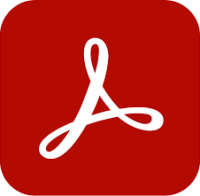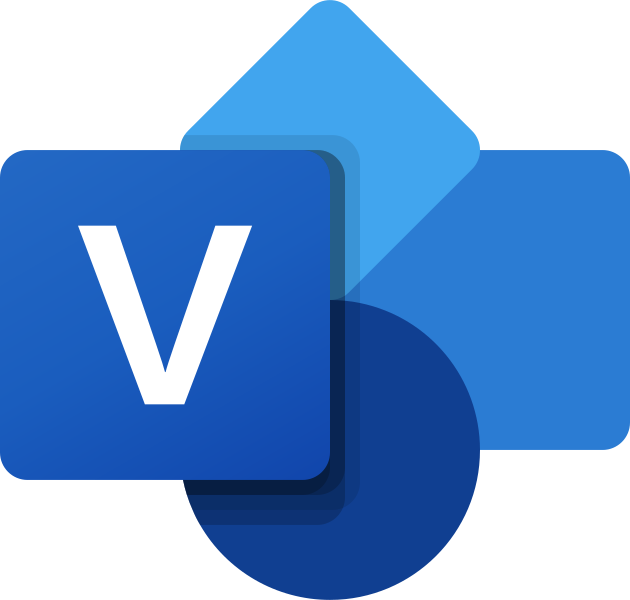Microsoft Visio training
1 day
In centre:
£please call
Live online:
£please call
Key details
Microsoft Visio training teaching key skills for creating data-linked flow charts, mind maps and database diagrams, to communicate complex information visually.
Armada offers Visio training to users at all levels:
Microsoft Visio training is arranged on-request, i.e. one-to-one training or a ‘closed course’ for your group. Your training can be tailored to take into account any existing knowledge you have, and the work you’re going to be doing.
You can, for example, build your own Visio course, choosing some introductory-level topics, some advanced, and even topics not listed on our standard syllabuses.
Exercises provide activity-based experience and help build confidence using Visio. These exercises can be tailored to your work and the type of charts and diagrams you’re going to be producing.
In-class or online
This course is available in-class at eight centres or live online.
Expert Microsoft Visio trainers
Visio courses are hosted by highly experienced instructors. See Expert trainers.
Introduction to Microsoft Visio training (2 days)
Provides a thorough grounding in Microsoft Visio, teaching the key techniques you need to begin using the application in earnest. Topics covered include:
- Creating shapes and working with stencils.
- Designing and modifying basic diagrams.
- Building organisational charts, floorplans and network diagrams.
Prerequisites: You should have a working knowledge of Windows. No prior Visio knowledge is necessary.
Advanced Microsoft Visio training (1 day)
Covers the more complex features available to help you make the most of Visio, enhancing the look of your drawings and improving your Visio management efficiency. The topics covered include:
- Working with styles and templates.
- Connect drawings to external data.
- Automating tasks.
- Sharing your work.
Prerequisites: You should have attended Introduction to Microsoft Visio training or have equivalent knowledge.
Vision training materials and certificate
Course delegates receive:
- A comprehensive training guide for Visio, to refer to throughout the course, and to use as a refresher back in the work-place.
- An e-certificate confirming successful Visio course completion. Click here to see an example of the certificate you receive.
After course support
Following Visio training, delegates are entitled to 30 days’ email support from their trainer to help with any post-course issues. For further details, see Support.
Visio version
Training can be based on any recent version of Visio.
General information
Course times
Standard course times are 9.30am–4.30pm.
As we’d be hosting this as a ‘closed course’ for you/your group, there’s usually flexibility to change these times to suit you, e.g. start or end 30 minutes earlier or later.
Payment
Payment for Microsoft Office training can be made by:
- Bank transfer. Please call 01527 834783 for our bank details.
- Card. All major credit and debit cards accepted. Payment can be made securely online or over the phone. Card payments are processed by Stripe. Armada doesn’t record or store your card details.
Purchase orders
We accept purchase orders from UK-registered companies and public sector organisations.
Accommodation
See Accommodation local to our training centres.
Cancellations and postponements
If an on-request Microsoft Visio course booking is cancelled giving less than 20 working days’ notice, a cancellation fee is payable. View cancellation terms.
If an on-request Microsoft Visio course booking is postponed giving less than 20 working days’ notice, a postponement fee is payable. View postponement terms.
Terms and conditions
Expert trainers
Microsoft Visio training courses are hosted by:
Simon Lambourne-Wills

Simon has been a Microsoft Trainer and Consultant since 2007.
He has expert knowledge of a wide range of applications in the Office family. As well as the mainstream products such as Word, Excel, PowerPoint, Teams, Power BI, etc., Simon hosts courses in the more niche tools including Yammer, Sway, Office365 Video and Planner.
When training, Simon strives to build confidence in all attendees. He achieves this by engaging and interacting with them, creating good rapport and enabling them to be involved.
Tim Price

Tim is a Microsoft Certified Trainer, Microsoft Office Specialist, Master and Expert. He has vast experience training in all recent versions of Office, as well as related applications such as SharePoint, Project and Access.
Tim has worked in the IT Industry for over 30 years. Prior to specialising in Microsoft Office training, he held roles in software development, application design and project management.
Tim is passionate about training and is known for his approachable, relaxed style of delivery. He gets tremendous satisfaction from facilitating in the development of other people.
Wendy Sprakes

Wendy Sprakes is a Microsoft Master Instructor (MMI) and a qualified teacher (QTS).
Wendy began her working life as a CAD operator, working through the ranks of trainee draughtsman, graduating as a professional Mechanical Engineer, through to Project Engineer in the CAE Industry.
She then went on to qualify as a teacher, and has been hosting Microsoft Office courses since 2000. Wendy trains all applications in the Office suite, including Word, Excel and other, more niche applications such as Visio and Project, from beginner to advanced and customised level. Wendy has been a staff member, delivering IT and Project Management modules for Chesterfield College, and a course leader for Microsoft Project at Sheffield Hallam University for five years.
Away from training, Wendy is an accomplished jazz musician. Her music enjoys regular airplay on both regional and national stations including BBC and JazzFM.
Doug Fisher

Doug is a skilled instructor with over 25 years’ experience of delivery training in Microsoft Office and related applications, including Project, SharePoint, Teams and VBA.
In recent years, Doug has delivered training to a wide range of blue-chip companies and public sector organisations including the United Nations, the RAF, Police, NHS, Etihad Airways and Astra Zeneca.
Doug holds an MBA, and he has numerous professional and training accreditations, including:
- Microsoft Certified Trainer (MCT)
- Microsoft Certified Professional (MCP)
- Microsoft Office Specialist (MOS): Office and SharePoint
- European Computer Driving Licence (ECDL) to Advanced Level
- Microsoft Certified Application Specialist Instructor (MCASI)
Course content
Introduction
- Getting started
- Interface
Drawing basics
- Drawing shapes and lines
- Editing shapes and adding text
- Formatting text and objects
Workflow Diagrams
- Drawing components
- Modify a drawing topic
- Callouts and groups
Organisation charts
- Creating organisation charts
- Modifying organisation charts
Floor plans
- Basic floor plans
- Room layouts
Network Diagrams
- Creating network diagrams
- Shape Data
- Layers
Cross-functional flowcharts
- Creating a cross-functional flowchart
- Formatting
Styles
- Shape and connector styles
- Themes and variants
- Use containers
Printing and saving
- Presentation Mode
- Saving
Live online training
Online training lets you participate in a live Microsoft Office course from your place of work or home.
We do everything possible to make your online training experience as close as possible to actually being in the classroom. You can:
- See and hear our trainer, and the other delegates participating in the course…
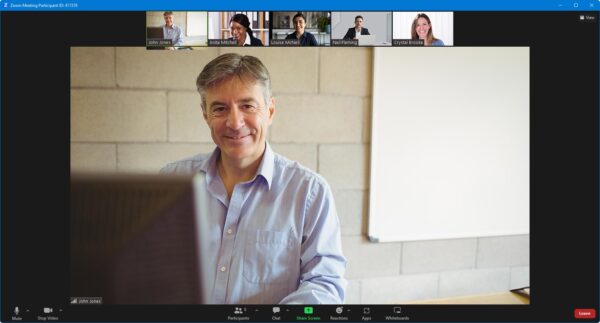
- Watch our trainer demonstrate techniques in Microsoft Office.
- Interact by speaking, using chat, or raising your ‘virtual hand’ if you need assistance.
- Share your screen with our trainer, and allow them to take control to explain something.
Like our in-class courses, online Microsoft Visio courses…
- Are presented by expert instructors.
- Give you plenty of opportunity to carry out assisted, practical exercises using Microsoft Office.
- Offer 30 days’ email support from your trainer.
All you need is an Internet-connected computer with…
- Microsoft Office installed.
- A webcam and audio capability. If your computer running Microsoft Office doesn’t have these, you can use a second device, such as another computer or tablet. See Hardware recommendations for live online training for further details.
If there’s anything you’re not sure about we’ll do our best to help you. We won’t, however, be able to assist with your Microsoft Office installation.
We provide everything else…
- Links to download the files, resources, etc. you’ll use in your course.
- A training guide. For most courses, you can choose from a printed copy that we post to you, or a PDF.
In the week before your course, we’ll send you an email containing everything you need to prepare for and participate in the training. Then, a couple of days before your course, we’ll give you a courtesy call to make sure you have everything in place and answer any questions you may have.
Please note that we are not able to record scheduled online courses for privacy reasons.
When you attend live online training, you’re participating in a real course, hosted by a real trainer, in real time
Beverley P