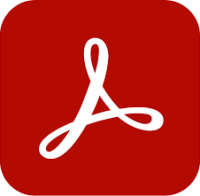SolidWorks – Essentials only training
2 days
In centre:
£please call
Live online:
£please call
Key details
If you’re going to start working in an environment where SolidWorks is pre-configured and templates are in place, this fast-track introductory-level SolidWorks course is ideal.
SolidWorks – Essentials only is based on our three-day Introduction to SolidWorks course, but it omits sessions covering Configuration and Templates. Sessions include:
- SolidWorks basics
- Introduction to sketching
- Basic part modelling
- Patterning
- Editing: Design changes
- Drawings
- Assembly modelling
Throughout the course you’ll learn tips for working in the most productive way.
SolidWorks – Essentials only training is arranged on-request, i.e. one-to-one training or a ‘closed course’ for your group. Your training can be tailored to take into account any existing knowledge you have, and the work you’re going to be doing.
Training online or on-site
SolidWorks courses are available live online, or in-person at client’s sites. We’re not currently able to offer SolidWorks training at our centres.
Expert SolidWorks trainers
SolidWorks training is hosted by highly-experienced CAD experts from an engineering background. See Expert trainers.
How will I learn?
SolidWorks training is hands-on and practical.
Our trainers teach the necessary theory then demonstrate techniques step-by-step. You then practice the techniques taught on a computer running SolidWorks.
There is plenty of time to ask questions, and you can take away all the files you create.
SolidWorks training guide and certificate
Course delegates receive:
- A comprehensive training guide for SolidWorks, to refer to throughout the course and to use as a refresher afterwards.
- An e-certificate confirming successful SolidWorks course completion. Click here to see an example of the certificate you receive.
After course support
Following SolidWorks training, delegates are entitled to 30 days’ email support from their SolidWorks trainer to help with any post-course issues. For further details, see Support.
Prerequisites
Delegates should have a good working knowledge of Windows. No prior CAD or SolidWorks knowledge is necessary.
SolidWorks version
Training can be based on any recent version of SolidWorks to suit you.
General information
Course times
Standard course times are 9.30am–4.30pm.
As we’d be hosting this as a ‘closed course’ for you/your group, there’s usually flexibility to change these times to suit you, e.g. start or end 30 minutes earlier or later.
Payment
Payment for SolidWorks training can be made by:
- Bank transfer. Please call 01527 834783 for our bank details.
- Card. All major credit and debit cards accepted. Payment can be made securely online or over the phone. Card payments are processed by Stripe. Armada doesn’t record or store your card details.
Purchase orders
We accept purchase orders from UK-registered companies and public sector organisations.
Accommodation
See Accommodation local to our training centres.
Cancellations and postponements
If an on-request SolidWorks – Essentials only course booking is cancelled giving less than 20 working days’ notice, a cancellation fee is payable. View cancellation terms.
If an on-request SolidWorks – Essentials only course booking is postponed giving less than 20 working days’ notice, a postponement fee is payable. View postponement terms.
Terms and conditions
Expert trainers
SolidWorks – Essentials only training courses are hosted by:
Carl Portman
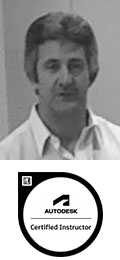
Carl Portman has been an Autodesk-accredited instructor for 25 years, a College Lecturer (City and Guilds 3D modelling) for 15 years and a CAD consultant for 35 years.
Carl’s background is in engineering. He has vast design experience in a wide range of industries, including automotive, aerospace and medical, and he continues to carry out project work for a range of clients. Projects that Carl has completed include designing complete car plants for Jaguar Land Rover.
Carl has expert knowledge of:
- A wide range of 3D design applications used in engineering, including AutoCAD, Alias, Fusion, Inventor and SolidWorks.
- Machining, CAM and CNC.
Away from work, Carl’s passion is motorsport, and until recently he raced motorbikes. He knows Silverstone and Brands Hatch like the back of his hand, and he has the scars to prove it.
John Billyard
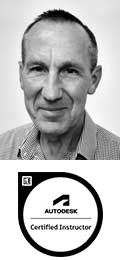
John has used CAD software for over 35 years, providing high quality engineering and architectural designs to a wide range of clients
He has provided training in the applications he uses for a similar length of time, and for the last 15 years, has been commissioned directly by Autodesk to provide consulting and training services to their corporate client base.
John hosts courses in various Autodesk applications including AutoCAD, Fusion, Inventor and Vault. He also trains Dassault Systèmes’ SolidWorks, Trimble SketchUp and Epic Games’ Twinmotion.
He takes pride in keeping pace with the latest industry design tools and technologies; enabling him to meet the challenges and demands of an ever changing working environment.
Course content
SolidWorks basics
- What is SolidWorks?
- File references
- Opening files
- The SolidWorks user interface
- Using the Command Manager
Introduction to sketching
- 2D sketching
- Stages in the process
- What are we going to sketch?
- Sketching and sketch entities
- Basic sketching
- Rules that govern sketches
- Design intent
- Sketch relations
- Dimensions
- Extrude
- Sketching guidelines
Basic part modelling
- Design intent
- Basic modelling
- Terminology
- Choosing the best profile
- Choosing the sketch plane
- Details of the part
- Extrude feature
- Revolved feature
- Sketching on a planar face
- Cut feature
- Using the hole wizard
- View options
- Filleting
- Editing tools
- Detailing basics
- Drawing views
- Centre marks
- Dimensioning
- Changing parameters
- Edit material
- Mass properties
- File properties
Patterning
- Why use patterns?
- Reference geometry
- Linear, circular and mirror patterns
- Using pattern seed only
- Sketch driven patterns
Editing: Design changes
- Part editing
- Design changes
- Information from a model
- Rebuilding tools
- Sketch contours
Drawings
- More about making drawings
- Section, model, broken and detail views
- Drawing sheets and sheet formats
- Projected views
- Annotations
Assembly modelling
- Creating a new assembly
- Position of the first component
- FeatureManager design tree and symbols
- Adding components
- Using part configurations in assemblies
- Subassemblies
- Smart mates
- Inserting subassemblies
- Pack and go
- Analysing the assembly
- Checking for clearances
- Changing the values of dimensions
- Bill of materials
- Assembly drawings
Please note: Course topics may be modified by the instructor based upon the knowledge and skill level of the course participants.
Live online training
Online training lets you participate in a live SolidWorks course from your place of work or home.
We do everything possible to make your online training experience as close as possible to actually being in the classroom. You can:
- See and hear our trainer, and the other delegates participating in the course…
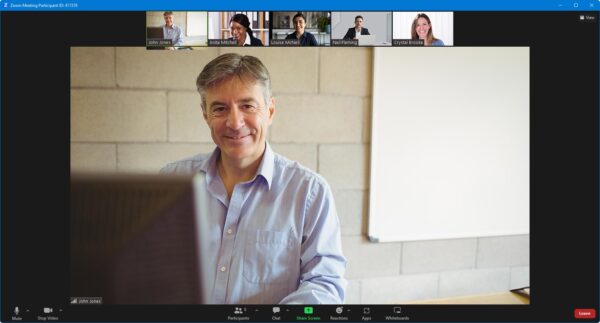
- Watch our trainer demonstrate techniques in SolidWorks.
- Interact by speaking, using chat, or raising your ‘virtual hand’ if you need assistance.
- Share your screen with our trainer, and allow them to take control to explain something.
Like our in-class courses, online SolidWorks – Essentials only courses…
- Are presented by expert instructors.
- Give you plenty of opportunity to carry out assisted, practical exercises using SolidWorks.
- Offer 30 days’ email support from your trainer.
All you need is an Internet-connected computer with…
- SolidWorks installed.
- A webcam and audio capability. If your computer running SolidWorks doesn’t have these, you can use a second device, such as another computer or tablet. See Hardware recommendations for live online training for further details.
If there’s anything you’re not sure about we’ll do our best to help you. We won’t, however, be able to assist with your SolidWorks installation.
We provide everything else…
- Links to download the files, resources, etc. you’ll use in your course.
- A training guide. For most courses, you can choose from a printed copy that we post to you, or a PDF.
In the week before your course, we’ll send you an email containing everything you need to prepare for and participate in the training. Then, a couple of days before your course, we’ll give you a courtesy call to make sure you have everything in place and answer any questions you may have.
Please note that we are not able to record scheduled online courses for privacy reasons.
When you attend live online training, you’re participating in a real course, hosted by a real trainer, in real time
James C