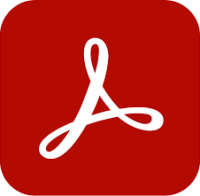Creating P&IDs using AutoCAD
1 day
In centre:
£please call
Live online:
£please call
Key details
A Piping and Instrumentation Diagram (P&ID) shows the piping and related components of a physical process flow. This course teaches how to produce P&IDs using AutoCAD.
There are two variants of this course:
- Course for newcomers to AutoCAD.
Teaches the AutoCAD basics required, then covers everything you need to produce P&IDs. All techniques taught in this course can be carried out using AutoCAD LT.
- Course for existing AutoCAD users.
Begins with a brief revision of the key AutoCAD techniques you’ll use, then focusses on techniques for producing P&IDs. Additional sessions cover the creation of complex re-useable content (dynamic blocks), and the dynamic linking of Excel data are included. Some of the topics taught in this course require full AutoCAD.
Both courses are of duration 1 day. For a full list of the topics covered in both, click here.
This course can be adapted to cover the production of Process Flow Diagrams (PFDs), rather than P&IDs.
Creating P&IDs using AutoCAD training is available on-request only, i.e. one-to-one training or a ‘closed’ course for your group. We don’t currently offer scheduled (public) Creating P&IDs using AutoCAD courses. We can host the training at one of our centres, live online, or your venue anywhere in the UK. Please contact us for a quote.
The training can be tailored to take into account any existing knowledge you have, and the type of P&IDs you’re going to be producing.
Accredited P&ID training
Armada is an Autodesk Authorised Training Centre (ATC), and our Creating P&IDs using AutoCAD courses are accredited by Autodesk.
Courses are hosted by an Autodesk Certified Instructor with expert knowledge of the application. See Expert trainer.
How will I learn?
Creating P&IDs using AutoCAD training is hands-on and practical.
Our trainers teach the necessary theory then demonstrate techniques step-by-step. You then practice the techniques taught on a computer running AutoCAD.
There is plenty of time to ask questions, and you can take away all the files you create.
Completion certificate
Course delegates receive an e-certificate confirming successful completion of an accredited Creating P&IDs using AutoCAD training course.
After course support
Following Creating P&IDs using AutoCAD training, delegates are entitled to 30 days’ email support from their trainer to help with any post-course issues. For further details, see Support.
Prerequisites
For the ‘newcomers’ course, the only prerequisite is that you’re a competent computer using, familiar with using other applications and carry out standard tasks intuitively.
For the course for existing AutoCAD users, you should be familiar with the fundamentals of AutoCAD, i.e. have attended AutoCAD Essentials training or have equivalent knowledge through other means.
AutoCAD version
Training can be based on any recent version of AutoCAD to suit you.
General information
Course times
Standard course times are 9.30am–4.30pm.
As we’d be hosting this as a ‘closed course’ for you/your group, there’s usually flexibility to change these times to suit you, e.g. start or end 30 minutes earlier or later.
Payment
Payment for AutoCAD training can be made by:
- Bank transfer. Please call 01527 834783 for our bank details.
- Card. All major credit and debit cards accepted. Payment can be made securely online or over the phone. Card payments are processed by Stripe. Armada doesn’t record or store your card details.
Purchase orders
We accept purchase orders from UK-registered companies and public sector organisations.
Accommodation
See Accommodation local to our training centres.
Cancellations and postponements
If an on-request Creating P&IDs using AutoCAD course booking is cancelled giving less than 20 working days’ notice, a cancellation fee is payable. View cancellation terms.
If an on-request Creating P&IDs using AutoCAD course booking is postponed giving less than 20 working days’ notice, a postponement fee is payable. View postponement terms.
Terms and conditions
Expert trainer
Stewart Cobb

Stewart began his working life as a junior draughtsman, and progressed through to Design Director leading a studio of designers working on both 2D and 3D projects.
He then worked for himself for over 25 years, completing around 100 design projects per year for a myriad of clients, including household names such as Vauxhall and McDonalds.
More recently, Stewart’s focus has been on training. He has been an Autodesk Certified Instructor since 2010, hosting courses in AutoCAD, Revit, 3ds Max, AutoCAD Plant 3D, Civil 3D, AVT and Advance Steel. He’s also an expert user of Trimble SketchUp.
In between courses, Stewart uses these applications professionally when carrying out project work for clients. Using the applications regularly helps him to keep up-to-date with the latest technologies and practices. He also specialises in the production of photorealistic rendered images and visualisations using renderers including V-Ray.
Outside of work, Stewart enjoys music (he runs the sound desk for a number of local bands), reading and playing with any new piece of technology he can lay his hands on!
Course content
Course for newcomers to AutoCAD
- AutoCAD Basics
- Navigating the AutoCAD environment
- Introduction to the basic Drawing tools. Lines, Polylines, Arcs and Circles
- Introduction to the basic Modify tools. Moving, Copying, Rotating and Scaling of objects
- Introduction to Layers in the AutoCAD environment
- Introduction to Process Diagrams
- What is a Process Diagram?
- Piping and Instrumentation Diagram (P&IDs)
- Process Flow Diagrams (PFDs)
- Creating simple re-useable content (blocks)
- Sharing blocks between drawings
- Placing re-useable content and lines to create a P&ID/PFD
- Annotations and tables
- Creating a drawing border
- Printing and output
Course for existing AutoCAD users
- Overview of relevant AutoCAD methods –basic Drawing tools, Modify tools, Layers
- Introduction to Process Diagrams
- What is a Process Diagram?
- Piping and Instrumentation Diagram (P&IDs)
- Process Flow Diagrams (PFDs)
- Creating simple re-useable content (blocks)
- Creating complex re-useable content (dynamic blocks)
- Sharing blocks between drawings
- Using Layers
- Placing re-useable content and lines to create a P&ID/PFD
- Annotations and tables
- Linking Excel data with an AutoCAD drawing
- Creating a drawing border
- Printing and output
Live online training
Online training lets you participate in a live AutoCAD course from your place of work or home.
We do everything possible to make your online training experience as close as possible to actually being in the classroom. You can:
- See and hear our trainer, and the other delegates participating in the course…
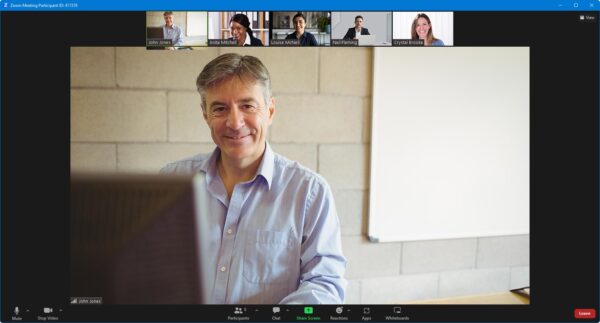
- Watch our trainer demonstrate techniques in AutoCAD.
- Interact by speaking, or using chat.
- Share your screen with our trainer, and allow them to take control to explain something.
Like our in-class courses, online Creating P&IDs using AutoCAD courses…
- Are presented by Autodesk Certified Instructors.
- Give you plenty of opportunity to carry out assisted, practical exercises using AutoCAD.
- Offer 30 days’ email support from your trainer.
All you need is an Internet-connected computer with…
- AutoCAD installed. If you don’t have a current subscription to AutoCAD, you’re entitled to a 30-day trial that’s ideal for participating in training. We’ll send you a link to this. If you’ve already used your trial, we can lend you a license for the duration of your course.
- A webcam and audio capability. If your computer running AutoCAD doesn’t have these, you can use a second device, such as another computer or tablet. See Hardware recommendations for live online training for further details.
If there’s anything you’re not sure about we’ll do our best to help you. We won’t be able to assist with your AutoCAD installation, but we can provide details for Autodesk support who’ll be able to help you with this.
We provide everything else…
- Links to download the files, resources, etc. you’ll use in your course.
- A training guide. For most courses, you can choose from a printed copy that we post to you, or a PDF.
In the week before your course, we’ll send you an email containing everything you need to prepare for and participate in the training. Then, a couple of days before your course, we’ll give you a courtesy call to make sure you have everything in place and answer any questions you may have.
Please note that we are not able to record scheduled online courses for privacy reasons.
When you attend live online training, you’re participating in a real course, hosted by a real trainer, in real time