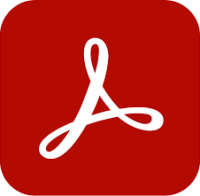Intermediate/Advanced Premiere Pro training
2 days
In centre:
£395+ VAT
Live online:
£345+ VAT
Key details
Premiere Pro training course for existing users, expanding your video editing knowledge and teaching skills for creating eye-catching, polished videos.
Building on the topics taught in our introductory course, this course teaches techniques in the following areas to power-user level:
- Project management
- Audio editing
- Subtitles
- Animations
- Keying
- Advanced media management
- Advanced video editing skills on the timeline
- Advanced audio editing
- Advanced Dynamic Link workflow
- Colour correction and colour grading
- Masking and tracking
- VR 360 video
You’ll learn time-saving workflows, pick up countless tips and tricks, and be told about pitfalls to avoid.
Upcoming course dates
In-class or online
This course is available in-class at eight centres or live online.
Expert trainers
Premiere Pro courses are hosted by Adobe Certified Professionals with vast experience of using the application professionally. See Expert trainers.
How will I learn?
Premiere Pro training is hands-on and practical.
Our trainers teach the necessary theory then demonstrate techniques step-by-step. You then practice the techniques taught on a computer running Premiere Pro. You’ll have plenty of opportunities to ask questions.
Windows or Mac
Premiere Pro works similarly on the Windows and Mac platforms.
Our centres offer both Windows and Mac computers for delegates to use, so you can choose to carry out exercises on the platform you’re familiar with.
Training guide and certificate
Course delegates receive:
- A practical Premiere Pro training guide, to refer to during the course and use as a refresher after. Choose from a printed, bound guide or a PDF – whatever suits you best. If you’re participating online and you choose a printed guide, we’ll post this to you.
- An e-certificate confirming successful course completion. Click here to see an example of the certificate you receive.
After course support
Following Premiere Pro training, delegates are entitled to 30 days’ email support from their Premiere Pro trainer to help with any post-course issues. For further details, see Support.
Prerequisites
Delegates should be familiar with the fundamentals of Premiere Pro, i.e. have attended Introduction to Premiere Pro training or have equivalent knowledge.
Premiere Pro version
Intermediate/Advanced Premiere Pro training is based primarily on Premiere Pro 2025. The techniques taught are relevant to all recent releases of Premiere Pro.
Training is suitable for both Windows and Mac users.
Our guarantees to you
We offer:
- A price guarantee that you’re getting the best value for money.
- A training guarantee that you’ll learn the concepts and skills you need.
On-request Premiere Pro training available
Intermediate/Advanced Premiere Pro training is also available on-request, i.e. one-to-one training or a ‘closed course’ for your group, hosted at one of our centres, your venue or online.
On-request Premiere Pro training can be tailored to take into account any existing knowledge you have, and the work you’re going to be doing. Please contact us for a quote.
General information
Course times
9.30am–4.30pm.
Payment
Payment for Premiere Pro training can be made by:
- Bank transfer. Please call 01527 834783 for our bank details.
- Card. All major credit and debit cards accepted. Payment can be made securely online or over the phone. Card payments are processed by Stripe. Armada doesn’t record or store your card details.
Purchase orders
We accept purchase orders from UK-registered companies and public sector organisations.
Cancellations and transfers
You can cancel a booking on a scheduled training course, or transfer to a later course, without penalty providing you give us 10 working days’ notice. Any fees already paid will be refunded.
If you cancel a booking on a scheduled Intermediate/Advanced Premiere Pro course giving less than 10 working days’ notice, or request a transfer to a later course, a cancellation/transfer fee is payable. The fee charged depends on the notice period given. For details, see cancellation terms.
Different terms apply for the cancellation or postponement of an on-request course (one-to-one training or a ‘closed course’ for your group). For details, see course cancellations.
Terms and conditions
Training course bookings are subject to our terms and conditions.
Expert trainers
Intermediate/Advanced Premiere Pro training courses are hosted by:
Marek Mularczyk

Marek is an Adobe Design, Video and Motion Specialist, and an Adobe Certified Instructor (ACI).
Voted as one of top 10 Adobe Certified Instructors in the world, Marek has over 15 years’ experience as an animator and photo/video editor, and has published numerous books on these topics.
As an instructor, Marek has trained a wide range of blue-chip clients including Lloyds, Barclays, HS2, Lululemon, Asos, Boohoo, Sony, Samsung, and many more.
Prior to focusing on training, Marek worked as a professional photographer for over 12 years. Photography remains his passion, and in his spare time he travels Europe in search of that perfect picture.
Alistair Dabbs

Alistair is a highly-experienced trainer with expert knowledge of various Adobe creative applications including InDesign, Photoshop, Illustrator, After Effects and Premiere Pro. He has held Adobe Certified Instructor (ACI) status for almost 20 years, delivering courses in both English and French.
Alistair has worked in a wide range of publishing roles including prepress production, graphic design and editorial production. He has delivered workshops and chaired debates at IT industry conferences.
When not training, Alistair works as a journalist and technical writer, writing on topics including digital imaging, computer arts, fintech, data security, AI and VR. He is a regular contributor to various computer and graphic arts magazines including The Register and Ars Technica, and is the author/co-author of several published books, including the best-selling Digital Designer’s Bible.
Wolf Winter

For over 30 years, Wolf has worked as a professional Visual Effects Artist, specialising in Motion Graphics, 2D and 3D animations and compositing, mainly in the film and broadcast television industries.
Wolf has worked as a professional trainer and university lecturer for over 15 years, equipping hundreds of people with skills to bring their ideas to life.
He trains people to a professional level in a range of industry-standard applications, including Autodesk 3ds Max and Maya, Adobe After Effects, Premiere Pro and Audition, and Maxon Cinema 4D.
Course content
Project Management
- Collecting and copying projects
- Relinking missing media
Audio Editing
- Creating voiceovers
- Keyframing
- Creating audio ducking effect
- Automation using Essential Sound
Subtitles
- What is the difference between subtitles and captions?
- Creating subtitles and captions
- Open captions
- Closed captions
- Auto-transcribe (speech-to-text)
- Exporting sequences with open and closed captions
Animations
- Introduction to animations
- Animation creation workflow
- Animating the opacity of a clip
- Animating objects
- Keyframing clips
- Moving a clip
- Animating the movement of a clip
- Creating rolling credits
- Creating animated lower thirds
Keying
- What is keying?
- The keying process
- Replacing green-screen backgrounds
- Cropping out objects on green screen backgrounds
- Importing sets of green screen images as image sequences
Advanced Media Management
- Why work with proxies?
- Full proxy media workflow for high end video projects
- Creating proxies with Media Encoder
Advanced Video Editing Skills on the Timeline
- Track targeting and source patching
- Lifting and Extracting
- Three and four point editing
- J-cuts and L-cuts
- Track lock and sync lock
- Using keyboard shortcuts to trim clips
- Using keyboard shortcuts to move around the project
- Shifting clips around the Timeline
- Multiple Timelines
Advanced Audio Editing
- Creating dual mono from stereo
- Removing noise
- Merging audio and video clips
- Audio channel remapping
Advanced Dynamic Link Workflow
- Introduction to Dynamic Linking in Premiere Pro
- Integrating Photoshop and Illustrator files
- Working on clips in After Effects
- Importing After Effects sequences
- Importing parts of other Premiere Pro projects
Colour Correction and Colour Grading
- Colour correction vs grading
- Using Lumetri colour
- Lumetri colour primary controls
- LUTs, Looks and Logs
- Lumetri colour secondary controls
- Lumetri curves
- Performing colour changes/removing colours in Lumetri
- Colour grading
- Colour grading an entire sequence
- Adding and removing vignettes
Masking and Tracking
- Adding a mask
- Applying a mask effect
- Using tracking masks to blur or pixelate faces or number plates
- Practical example: Changing clothing colour
VR 360 Video
- Working with VR 360 video
- Importing VR 360 video and creating VR 360 sequences
- Adding immersive video effects
- Exporting VR 360 video
Live online training
Online training lets you participate in a live Premiere Pro course from your place of work or home.
We do everything possible to make your online training experience as close as possible to actually being in the classroom. You can:
- See and hear our trainer, and the other delegates participating in the course…
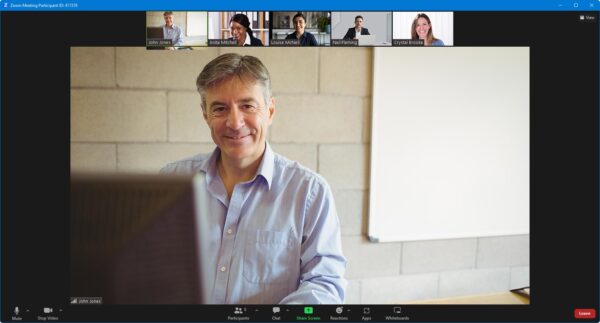
- Watch our trainer demonstrate techniques in Premiere Pro.
- Interact by speaking, or using chat.
- Share your screen with our trainer, and allow them to take control to explain something.
Like our in-class courses, online Intermediate/Advanced Premiere Pro courses…
- Are presented by Adobe Certified Instructors.
- Give you plenty of opportunity to carry out assisted, practical exercises using Premiere Pro.
- Offer 30 days’ email support from your trainer.
All you need is an Internet-connected computer with…
- Premiere Pro installed. If you don’t have access to Premiere Pro, we can usually send you a link to fully-functional trial software to download and install.
- A webcam and audio capability. If your computer running Premiere Pro doesn’t have these, you can use a second device, such as another computer or tablet. See Hardware recommendations for live online training for further details.
If there’s anything you’re not sure about we’ll do our best to help you. We won’t, however, be able to assist with your Premiere Pro installation.
We provide everything else…
- Links to download the files, resources, etc. you’ll use in your course.
- A training guide. For most courses, you can choose from a printed copy that we post to you, or a PDF.
In the week before your course, we’ll send you an email containing everything you need to prepare for and participate in the training. Then, a couple of days before your course, we’ll give you a courtesy call to make sure you have everything in place and answer any questions you may have.
Please note that we are not able to record scheduled online courses for privacy reasons.
When you attend live online training, you’re participating in a real course, hosted by a real trainer, in real time
Discounts and bundles
To make your Premiere Pro training as affordable as possible, we offer:
- A discounted Premiere Pro training bundle.
- A range of training discounts on our scheduled (public) Premiere Pro training courses.
- A price guarantee that you won’t get Premiere Pro training for less.
Premiere Pro training bundle
Book:
- Introduction to Premiere Pro (2 days), and
- Intermediate/Advanced Premiere Pro (2 days)
for £695 + VAT (classroom-based) or £595 + VAT (live online training), saving £95 + VAT in both cases.
The bundle price will be applied automatically when you add these two courses to your basket.
Training discounts
Multiple places
If you book multiple places on any courses, we can offer you:
- 5% discount if you book two places.
- 10% discount if you book three places.
- 15% discount if you book four places.
- 20% discount if you book five or more places.
This can be for several people attending one course, one person attending several courses, or a combination.
These discounts are available for both classroom-based courses and live online training.
Concessions
We offer a 10% discount on scheduled Premiere Pro course places to:
- Students, teachers and lecturers.
- People who work for a registered charity.
- ISTC members.
These discounts are available for both classroom-based courses and remote training.
Please call us if you qualify for a discount. Evidence of your status that entitles you to a discount may be requested.
Terms and exclusions
Only one of the above discounts can be applied to any booking.
The above discounts are not available for on-request course bookings (one-to-one training or a ‘closed course’ for your group).
Price guarantee
When you book training with Armada, we want you to be certain that you’re not paying over-the-odds. So, if you book a place on any scheduled (public) course and then find the same course at a lower price elsewhere, we will match that price.
To qualify for the price match:
- The course you find must be comparable. By this we mean it must:
- Cover the same subject.
- Be the same duration or longer.
- For classroom-based courses, be in the same region, i.e. within 50 miles of our centre.
- For online training, be a live course, i.e. not pre-prepared e-learning content.
- The lower price must be advertised on the other company’s website.
To claim a price match, just call any time before attending your course and tell us where you saw the price.
Kayleigh F
Melissa B
Mark S
Christie M
Olivia B
James D
Alfie R
Lee Hirons
Chloe T
Chris M
Chris M
David I