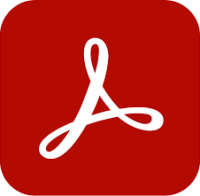- CAD design training
- Creative, video and animation training
- e-Learning and web development training
- Business, media and technical writing training
- Microsoft Office training
- In-class training
- Live online training
- Current vacancies
- About us
- Our centres
- Contact us
- Blog
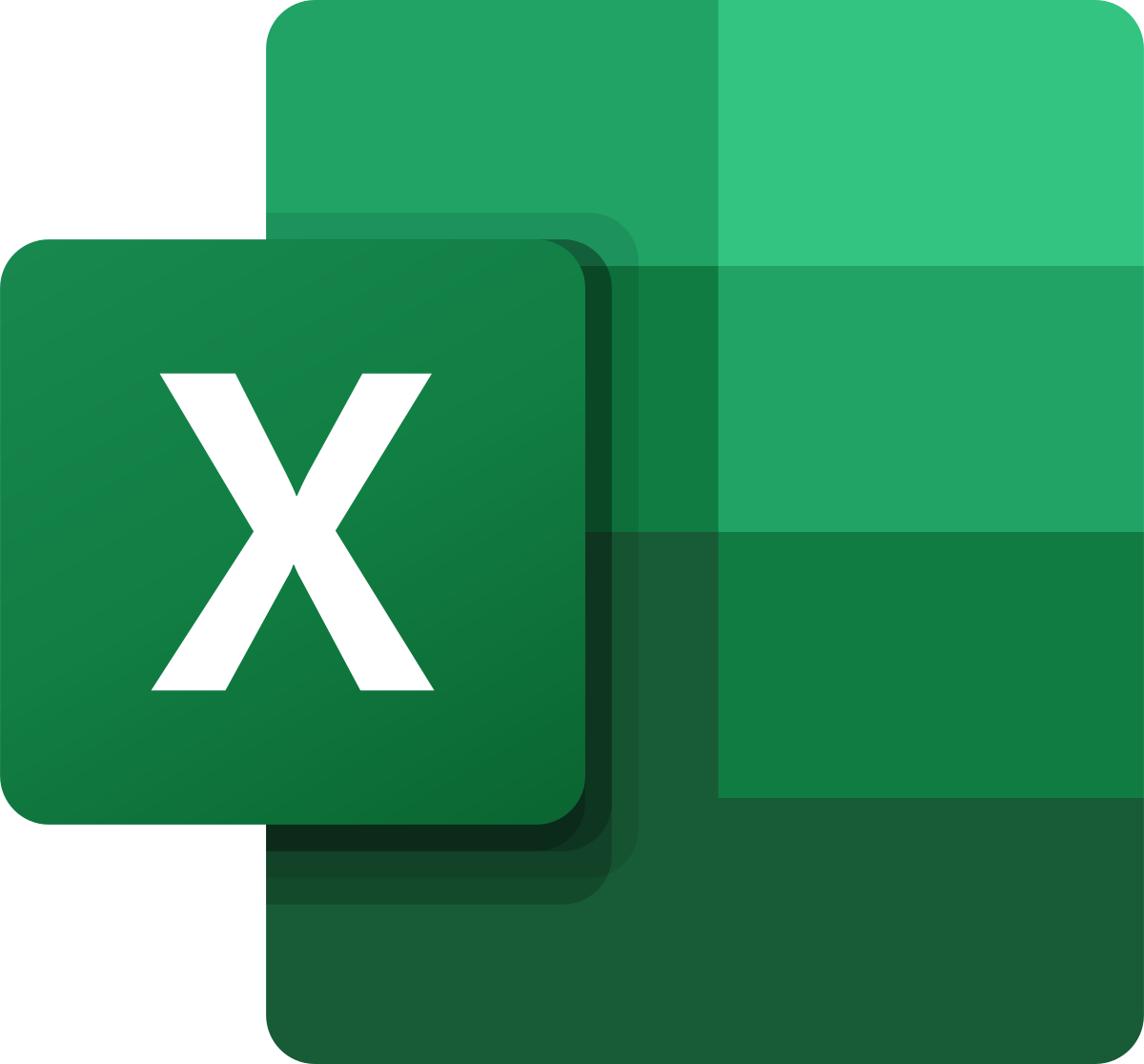 Intermediate Microsoft Excel training
Intermediate Microsoft Excel training
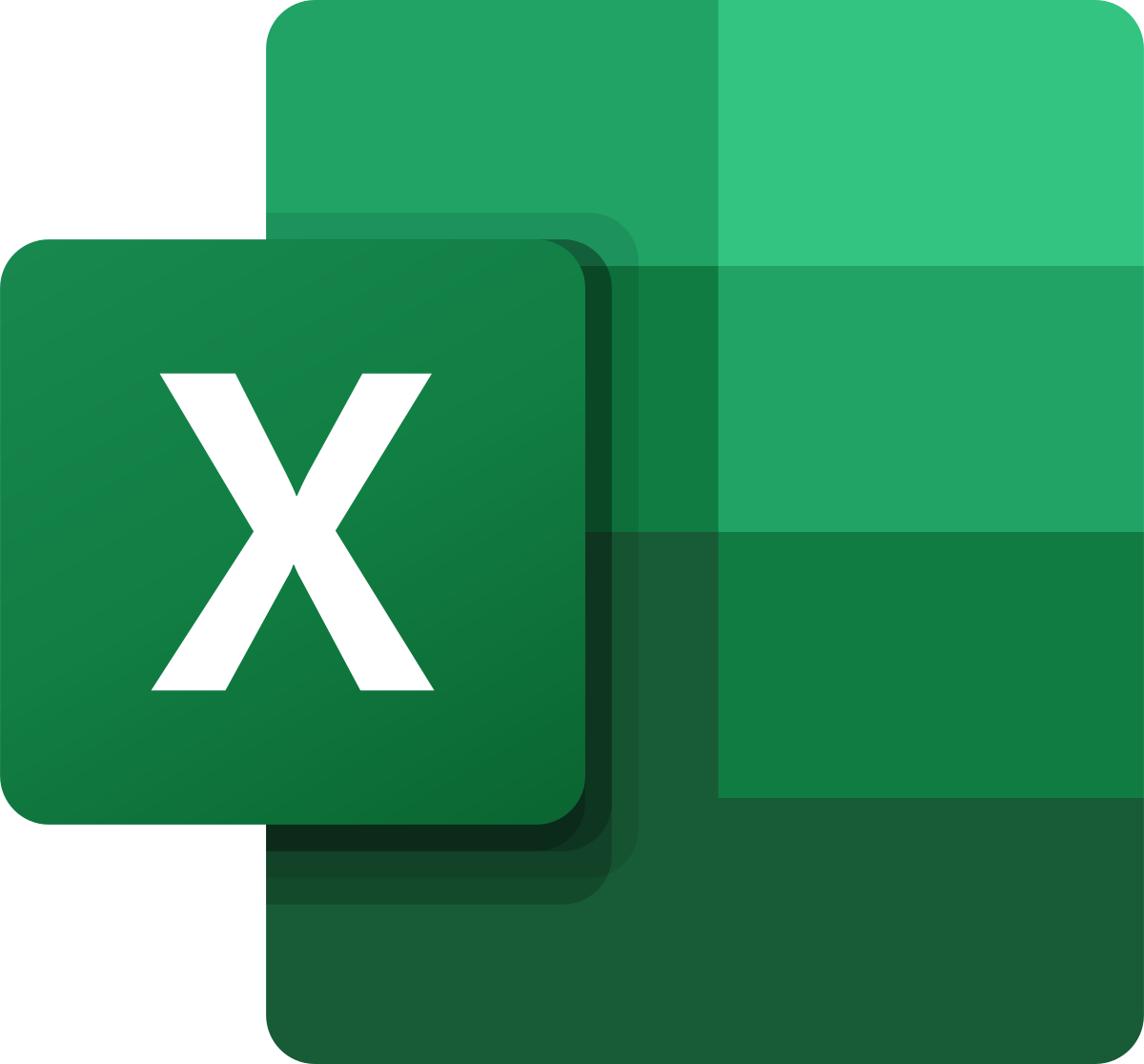
1 day
In centre:
£please call
Live online:
£please call
Key details
Microsoft Excel training teaching further techniques to those who know the basics.
Following on from our introductory-level course, this course explores further functionality that will improve your speed and efficiency working with spreadsheets. Sessions include:
- Creating and working with charts.
- Managing workbooks.
- More functions and formulas.
- Working with data ranges.
- Working with tables.
Intermediate Microsoft Excel training is arranged on-request, i.e. one-to-one training or a ‘closed course’ for your group. Your training can be tailored to take into account any existing knowledge you have, and the work you’re going to be doing.
Exercises provide activity-based experience, helping you build confidence using Excel. These exercises can be tailored to deal with issues specific to your business, for example we can base them on your spreadsheets.
In-class or online
This course is available in-class at eight centres or live online.
How will I learn?
Excel training is hands-on and practical.
Our trainers teach the necessary theory then demonstrate techniques step-by-step. You then practice the techniques taught on a computer running Excel.
There is plenty of time to ask questions, and you can keep all the files you create.
Expert Microsoft Excel trainers
Microsoft Excel training is hosted by highly experienced instructors. See Expert trainers.
Prerequisites
You should have attended Introduction to Microsoft Excel training or have equivalent knowledge.
Training guide and certificate
Course delegates receive:
- A comprehensive training guide for Excel, to refer to throughout the course, and to use as a refresher back in the work-place.
- An e-certificate confirming successful completion of a Excel training course. Click here to see an example of the certificate you receive.
After course support
Following Excel training, delegates are entitled to 30 days’ email support from their trainer to help with any post-course issues. For further details, see Support.
General information
Course times
Standard course times are 9.30am–4.30pm.
As we’d be hosting this as a ‘closed course’ for you/your group, there’s usually flexibility to change these times to suit you, e.g. start or end 30 minutes earlier or later.
Payment
Payment for Excel training can be made by:
- Bank transfer. Please call 01527 834783 for our bank details.
- Card. All major credit and debit cards accepted. Payment can be made securely online or over the phone. Card payments are processed by Stripe. Armada doesn’t record or store your card details.
Purchase orders
We accept purchase orders from UK-registered companies and public sector organisations.
Accommodation
See Accommodation local to our training centres.
Cancellations and postponements
If an on-request Intermediate Microsoft Excel course booking is cancelled giving less than 20 working days’ notice, a cancellation fee is payable. View cancellation terms.
If an on-request Intermediate Microsoft Excel course booking is postponed giving less than 20 working days’ notice, a postponement fee is payable. View postponement terms.
Terms and conditions
Expert trainers
Intermediate Microsoft Excel training courses are hosted by:
Lynne Telfer

Lynne Telfer is highly experienced instructor with over 25 years’ experience working as a professional trainer.
In the late nineties, Lynne worked for Adobe as a trainer and consultant, hosting courses in FrameMaker and other applications at all levels for Adobe’s clients. She’s provided training in Adobe’s Technical Communication and Creative applications ever since.
Lynne has expert knowledge of:
- Adobe FrameMaker – both Unstructured and Structured use.
- Adobe RoboHelp.
- Adobe Creative Cloud applications: InDesign, Photoshop, Illustrator and Acrobat.
- Adobe’s e-Learning tools – Captivate and Presenter.
- Microsoft Office suite of applications, covering the mainstream applications Word, Excel and PowerPoint to advanced level.
Lynne has a BA Hons in Educational Practice from Oxford Brookes University.
Claire Squibb

Claire has used spreadsheets since the launch of VisiCalc, when she fell in love with its structured simplicity – and the fact that it always got the maths right!
She started training professionally in 1987 for Harlow Information Technology Centre where she obtained teaching certification. She has always focused on spreadsheets and data, and now specialises in Microsoft Excel and Power BI, keeping up with new updates and features as they arrive and, where appropriate, adding them into her training material.
Although Claire teaches to all levels, she has not lost sight of the fact that her learners are not experts. She has a lively and engaging manner and is able to explain things clearly and logically, while still giving the opportunity for more advanced learners to experiment.
Wendy Sprakes

Wendy Sprakes is a Microsoft Master Instructor (MMI) and a qualified teacher (QTS).
Wendy began her working life as a CAD operator, working through the ranks of trainee draughtsman, graduating as a professional Mechanical Engineer, through to Project Engineer in the CAE Industry.
She then went on to qualify as a teacher, and has been hosting Microsoft Office courses since 2000. Wendy trains all applications in the Office suite, including Word, Excel and other, more niche applications such as Visio and Project, from beginner to advanced and customised level. Wendy has been a staff member, delivering IT and Project Management modules for Chesterfield College, and a course leader for Microsoft Project at Sheffield Hallam University for five years.
Away from training, Wendy is an accomplished jazz musician. Her music enjoys regular airplay on both regional and national stations including BBC and JazzFM.
Doug Fisher

Doug is a skilled instructor with over 25 years’ experience of delivery training in Microsoft Office and related applications, including Project, SharePoint, Teams and VBA.
In recent years, Doug has delivered training to a wide range of blue-chip companies and public sector organisations including the United Nations, the RAF, Police, NHS, Etihad Airways and Astra Zeneca.
Doug holds an MBA, and he has numerous professional and training accreditations, including:
- Microsoft Certified Trainer (MCT)
- Microsoft Certified Professional (MCP)
- Microsoft Office Specialist (MOS): Office and SharePoint
- European Computer Driving Licence (ECDL) to Advanced Level
- Microsoft Certified Application Specialist Instructor (MCASI)
Simon Lambourne-Wills

Simon has been a Microsoft Trainer and Consultant since 2007.
He has expert knowledge of a wide range of applications in the Office family. As well as the mainstream products such as Word, Excel, PowerPoint, Teams, Power BI, etc., Simon hosts courses in the more niche tools including Yammer, Sway, Office365 Video and Planner.
When training, Simon strives to build confidence in all attendees. He achieves this by engaging and interacting with them, creating good rapport and enabling them to be involved.
Tim Price

Tim is a Microsoft Certified Trainer, Microsoft Office Specialist, Master and Expert. He has vast experience training in all recent versions of Office, as well as related applications such as SharePoint, Project and Access.
Tim has worked in the IT Industry for over 30 years. Prior to specialising in Microsoft Office training, he held roles in software development, application design and project management.
Tim is passionate about training and is known for his approachable, relaxed style of delivery. He gets tremendous satisfaction from facilitating in the development of other people.
Course content
Creating and Working with Charts
- Choosing and Selecting the Source Data
- Choosing the Right Chart
- Inserting a Chart
- Editing, Adding, and Removing Chart Data
- Changing Chart Data
- Changing Chart Layout and Style
- Working with Chart Labels
- Changing the Chart Gridlines
- Changing the Scale
- Emphasising Data
- Using Chart Templates
- Changing Chart Type
- Using Sparklines
Managing Workbooks
- Using Workbook Views
- Selecting and Switching Between Worksheets
- Inserting and Deleting Worksheets
- Renaming, Moving, and Copying Worksheets
- Splitting and Freezing a Window
- Creating Headers and Footers
- Hiding Rows, Columns, Worksheets, and Windows
- Setting the Print Area
- Adjusting Page Margins and Orientation
- Adding Print Titles, Gridlines, and Row and Column Headings
- Adjusting Paper Size and Print Scale
- Printing a Selection, Multiple Worksheets, and Workbooks
- Working with Multiple Workbook Windows
- Creating a Template
- Protecting a Workbook
- Protecting Worksheets and Worksheet Elements
- Sharing a Workbook
More Functions and Formulas
- Formulas with Multiple Operators
- Inserting and Editing a Function
- AutoCalculate and Manual Calculation
- Defining Names
- Using and Managing Defined Names
- Displaying and Tracing Formulas
- Understanding Formula Errors
- Using Logical Functions (IF)
- Using Financial Functions (PMT)
- Using Database Functions (DSUM)
- Using Lookup Functions (VLOOKUP)
- User Defined and Compatibility Functions
- Financial Functions
- Date & Time Functions
- Math & Trig Functions
- Statistical Functions
- Lookup & Reference Functions
- Database Functions
- Text Functions
- Logical Functions
- Information Functions
- Engineering and Cube Functions
Working with Data Ranges
- Sorting by One Column
- Sorting by Colors or Icons
- Sorting by Multiple Columns
- Sorting by a Custom List
- Filtering Data
- Creating a Custom AutoFilter
- Using an Advanced Filter
Working with Tables
- Creating a Table
- Adding and Removing Data
- Working with the Total Row
- Sorting a Table
- Filtering a Table
- Removing Duplicate Rows of Data
- Formatting the Table
- Using Data Validation
- Summarising a Table with a PivotTable
- Converting to a Range
Live online training
Online training lets you participate in a live Excel course from your place of work or home.
We do everything possible to make your online training experience as close as possible to actually being in the classroom. You can:
- See and hear our trainer, and the other delegates participating in the course…
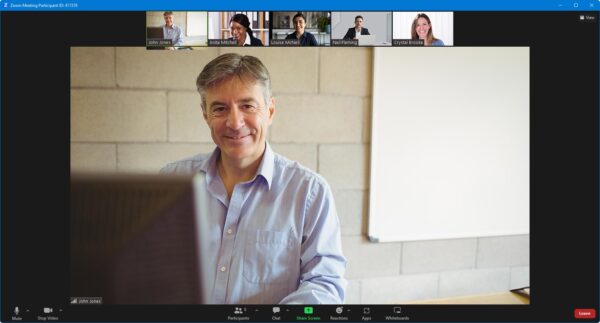
- Watch our trainer demonstrate techniques in Excel.
- Interact by speaking, using chat, or raising your ‘virtual hand’ if you need assistance.
- Share your screen with our trainer, and allow them to take control to explain something.
Like our in-class courses, online Intermediate Microsoft Excel courses…
- Are presented by expert instructors.
- Give you plenty of opportunity to carry out assisted, practical exercises using Excel.
- Offer 30 days’ email support from your trainer.
All you need is an Internet-connected computer with…
- Excel installed.
- A webcam and audio capability. If your computer running Excel doesn’t have these, you can use a second device, such as another computer or tablet. See Hardware recommendations for live online training for further details.
If there’s anything you’re not sure about we’ll do our best to help you. We won’t, however, be able to assist with your Excel installation.
We provide everything else…
- Links to download the files, resources, etc. you’ll use in your course.
- A training guide. For most courses, you can choose from a printed copy that we post to you, or a PDF.
In the week before your course, we’ll send you an email containing everything you need to prepare for and participate in the training. Then, a couple of days before your course, we’ll give you a courtesy call to make sure you have everything in place and answer any questions you may have.
Please note that we are not able to record scheduled online courses for privacy reasons.
When you attend live online training, you’re participating in a real course, hosted by a real trainer, in real time
Lydia A
Alexandra R
Justine S
Benn H
Hannah L
Adam R
Jamie G
Marcus T
Caz T
Jamie W
Sophie B
Sharlotte M
Zainul H
Thomas C
Kirstie P
Lizzie W
Darren P
David W
Melanie P
Marina D
Sarah W
Chris B
Chris B
Maria K
Mark S
Geraldine T
Dave C
Cez W
Martin L
Asad A
Emma M
Gareth H
-
Live online training
01527 834783
-
Birmingham / Bromsgrove training centre
01527 834783
-
Bristol training centre
0117 3637951
-
Cardiff training centre
0292 280 4146
-
Manchester training centre
0161 526 1456
-
Milton Keynes training centre
01908 597084
-
Nottingham training centre
0115 7844 776
-
Reading training centre
0118 3042798
-
Sheffield training centre
0114 3492645
Armada is the trading name of Armada Training Solutions Ltd., a company registered in England and Wales.
Company no. 3368837
VAT no. 589 1122 25
Registered office
Armada Training Solutions Ltd.
6 West Court, Saxon Business Park
Bromsgrove
Worcs. B60 4AD
Tel: 01527 834783
Email: training@armada.co.uk