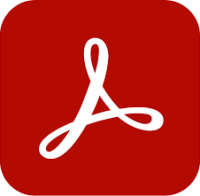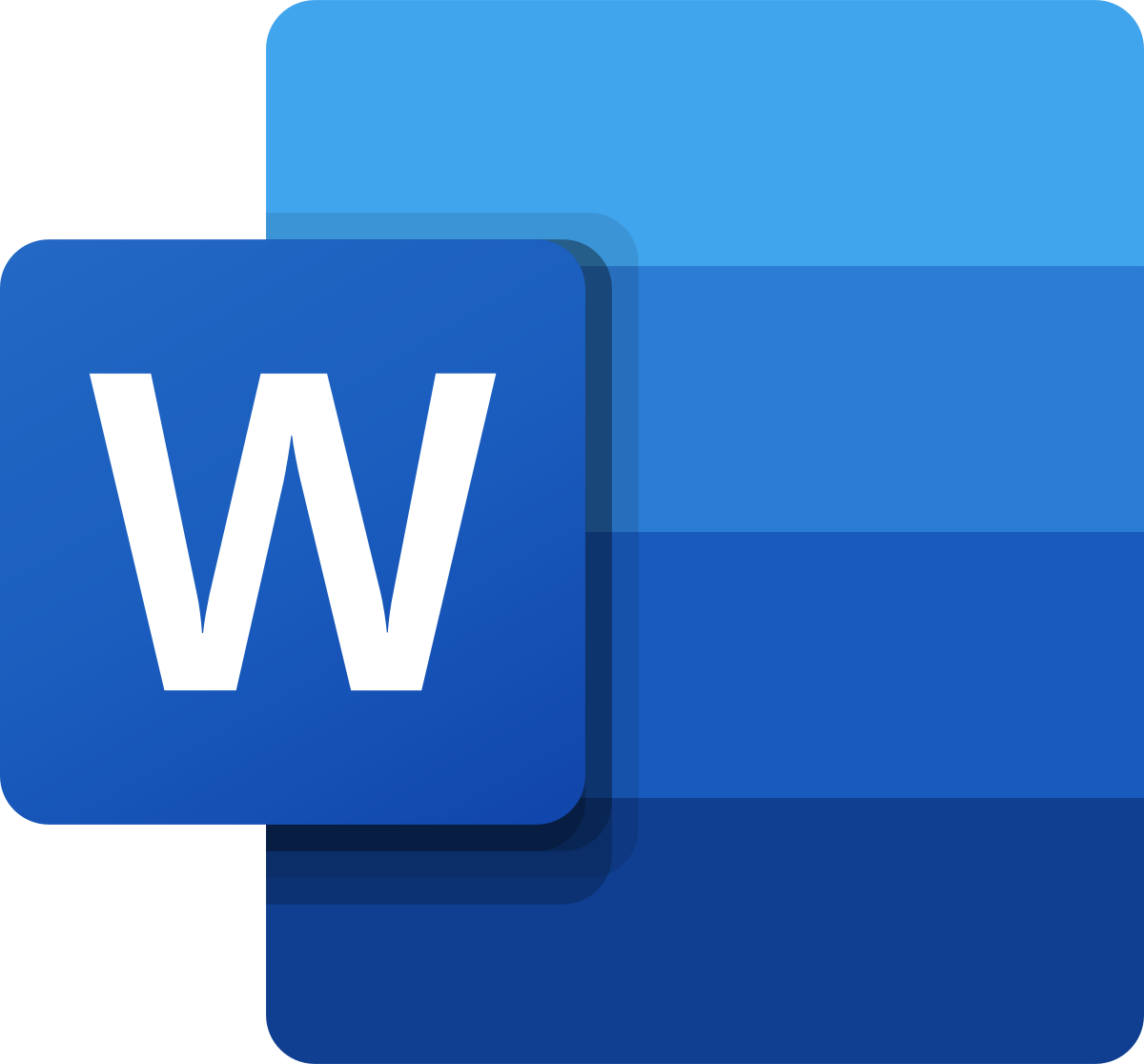Microsoft Word for long documents
2 days
In centre:
£please call
Live online:
£please call
Key details
Microsoft Word training course teaching techniques for developing long documents.
Word offers a range of powerful options for creating professional-standard long documents comprising several hundred pages that are stable and reliable. This course teaches everything you need to set up and produce such documents. You’ll learn to:
- Set up a master document comprising multiple sub documents. ‘Chunking’ your document this way enables multiple authors to work on it simultaneously.
- Use styles and templates.
- Incorporate navigation – cross references, Table of Contents and Index.
- Use Quick Parts features useful for long documents, including fields, AutoText, AutoCorrect and building blocks.
- Work with graphics effectively.
- Use Track changes for peer review.
- Use macros to automate repetitive tasks.
Microsoft Word for long documents training is arranged on-request, i.e. one-to-one training or a ‘closed course’ for your group. Your training can be tailored to take into account any existing knowledge you have, and the work you’re going to be doing.
In-class or online
This course is available in-class at eight centres or live online.
Prerequisites
It is a prerequisite of this course that you have a good working knowledge of Word for general use, i.e. you’re familiar with standard editing techniques, fonts, paragraph spacing, etc.
Word training by industry experts
Armada’s company background is in technical writing. For over two decades, we offered technical writing services for clients including Microsoft, Logitech and the United Nations.
Our highly-experienced Instructors from a technical writing background, familiar with working on long documents professionally. See Expert trainers.
How will I learn?
Word training is hands-on and practical.
Our trainers teach the necessary theory then demonstrate techniques step-by-step. You then practice the techniques taught on a computer running Word.
There is plenty of time to ask questions, and you can take away all the files you create.
Training guide and certificate
Course delegates receive:
- A comprehensive training guide, to refer to throughout the course, and to use as a refresher afterwards.
- An e-certificate confirming successful course completion. Click here to see an example of the certificate you receive.
After course support
Following training, delegates are entitled to 30 days’ email support from their trainer to help with any post-course issues. For further details, see Support.
Word version
Training can be based on any version of Word to suit you.
General information
Course times
Standard course times are 9.30am–4.30pm.
As we’d be hosting this as a ‘closed course’ for you/your group, there’s usually flexibility to change these times to suit you, e.g. start or end 30 minutes earlier or later.
Payment
Payment for Microsoft Word training can be made by:
- Bank transfer. Please call 01527 834783 for our bank details.
- Card. All major credit and debit cards accepted. Payment can be made securely online or over the phone. Card payments are processed by Stripe. Armada doesn’t record or store your card details.
Purchase orders
We accept purchase orders from UK-registered companies and public sector organisations.
Accommodation
See Accommodation local to our training centres.
Cancellations and postponements
If an on-request Microsoft Word for long documents course booking is cancelled giving less than 20 working days’ notice, a cancellation fee is payable. View cancellation terms.
If an on-request Microsoft Word for long documents course booking is postponed giving less than 20 working days’ notice, a postponement fee is payable. View postponement terms.
Terms and conditions
Expert trainers
Lynne Telfer

Lynne Telfer is highly experienced instructor with over 25 years’ experience working as a professional trainer.
In the late nineties, Lynne worked for Adobe as a trainer and consultant, hosting courses in FrameMaker and other applications at all levels for Adobe’s clients. She’s provided training in Adobe’s Technical Communication and Creative applications ever since.
Lynne has expert knowledge of:
- Adobe FrameMaker – both Unstructured and Structured use.
- Adobe RoboHelp.
- Adobe Creative Cloud applications: InDesign, Photoshop, Illustrator and Acrobat.
- Adobe’s e-Learning tools – Captivate and Presenter.
- Microsoft Office suite of applications, covering the mainstream applications Word, Excel and PowerPoint to advanced level.
Lynne has a BA Hons in Educational Practice from Oxford Brookes University.
Course content
Document setup
- Page setup
- Document structure considerations
- Section breaks
- Running headers and footers
- Headings
- Page numbering
Setting up master documents for large publications
- What are master documents/sub-documents?
- Benefits of master document/sub-document approach – collaborative authoring
Using styles and templates
- Styles
- Templates
Document navigation
- Cross references
- Table of Contents
- Table of Figures
- Index
Useful Quick Parts features for long documents
- Fields
- AutoText entries
- Building blocks
- Autocorrect
- Using Search to check for errors
Working with graphics
- Incorporating screenshots and images
- Linking to source files
Working with Tables
- Inserting and manipulating tables
Peer review features
- Marking tracked changes
- Reviewing tracked changes
Using macros to automate repetitive tasks
- What is a macro?
- Recording a macro
Live online training
Online training lets you participate in a live Microsoft Word course from your place of work or home.
We do everything possible to make your online training experience as close as possible to actually being in the classroom. You can:
- See and hear our trainer, and the other delegates participating in the course…
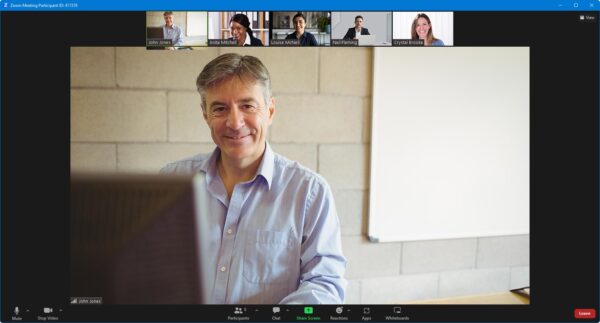
- Watch our trainer demonstrate techniques in Microsoft Word.
- Interact by speaking, using chat, or raising your ‘virtual hand’ if you need assistance.
- Share your screen with our trainer, and allow them to take control to explain something.
Like our in-class courses, online Microsoft Word for long documents courses…
- Are presented by expert instructors.
- Give you plenty of opportunity to carry out assisted, practical exercises using Microsoft Word.
- Offer 30 days’ email support from your trainer.
All you need is an Internet-connected computer with…
- Microsoft Word installed.
- A webcam and audio capability. If your computer running Microsoft Word doesn’t have these, you can use a second device, such as another computer or tablet. See Hardware recommendations for live online training for further details.
If there’s anything you’re not sure about we’ll do our best to help you. We won’t, however, be able to assist with your Microsoft Word installation.
We provide everything else…
- Links to download the files, resources, etc. you’ll use in your course.
- A training guide. For most courses, you can choose from a printed copy that we post to you, or a PDF.
In the week before your course, we’ll send you an email containing everything you need to prepare for and participate in the training. Then, a couple of days before your course, we’ll give you a courtesy call to make sure you have everything in place and answer any questions you may have.
Please note that we are not able to record scheduled online courses for privacy reasons.
When you attend live online training, you’re participating in a real course, hosted by a real trainer, in real time