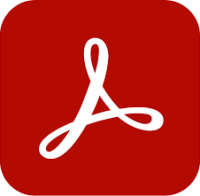Introduction to Photoshop training
2 days
In centre:
£395+ VAT
Live online:
£345+ VAT
Dates and booking
Key details
Photoshop training course for beginners, teaching key techniques for creating impressive, professional-standard images.
Sessions include:
- Making selections
- Layers
- Cropping techniques
- Working with type
- Using Adobe Bridge with Photoshop
- Working with colour
- File size and resolution
- Retouching and correcting images
- Masking
- And much more.
This course is ideal for newcomers to Photoshop, and those with limited Photoshop experience.
Upcoming course dates
In-class or online
This course is available in-class at eight centres or live online.
Expert trainers
Photoshop courses are hosted by Adobe Certified Professionals with vast experience of using the application professionally. See Expert trainers.
How will I learn?
Photoshop training is hands-on and practical.
Our trainers teach the necessary theory then demonstrate techniques step-by-step. You then practice the techniques taught on a computer running Photoshop. You’ll have plenty of opportunities to ask questions.
Windows or Mac
Photoshop works similarly on the Windows and Mac platforms.
Our centres offer both Windows and Mac computers for delegates to use, so you can choose to carry out exercises on the platform you’re familiar with.
Photoshop training guide and certificate
You’ll receive:
- A practical Photoshop training guide, to refer to during the course and use as a refresher after. Choose from a printed, bound guide or a PDF – whatever suits you best. If you’re participating online and you choose a printed guide, we’ll post this to you.
- An e-certificate confirming successful course completion. Click here to see an example of the certificate you receive.
After course support
Following Photoshop training, delegates are entitled to 30 days’ email support from their Photoshop trainer to help with any post-course issues. For further details, see Support.
Prerequisites
No prior Photoshop knowledge is necessary.
Photoshop version
Training is based primarily on Photoshop 2025. The techniques taught are relevant to all recent releases of Photoshop.
All Photoshop training is suitable for both Windows and Mac users.
Follow-on course
Our guarantees to you
We offer:
- A price guarantee that you’re getting the best value for money.
- A training guarantee that you’ll learn the concepts and skills you need.
On-request Photoshop training available
Introduction to Photoshop training is also available on-request, i.e. one-to-one training or a ‘closed course’ for your group, hosted at one of our centres, your venue or online.
On-request Photoshop training can be tailored to take into account any existing knowledge you have, and the work you’re going to be doing. Please contact us for a quote.
General information
Course times
9.30am–4.30pm.
Payment
Payment for Photoshop training can be made by:
- Bank transfer. Please call 01527 834783 for our bank details.
- Card. All major credit and debit cards accepted. Payment can be made securely online or over the phone. Card payments are processed by Stripe. Armada doesn’t record or store your card details.
Purchase orders
We accept purchase orders from UK-registered companies and public sector organisations.
Cancellations and transfers
You can cancel a booking on a scheduled training course, or transfer to a later course, without penalty providing you give us 10 working days’ notice. Any fees already paid will be refunded.
If you cancel a booking on a scheduled Introduction to Photoshop course giving less than 10 working days’ notice, or request a transfer to a later course, a cancellation/transfer fee is payable. The fee charged depends on the notice period given. For details, see cancellation terms.
Different terms apply for the cancellation or postponement of an on-request course (one-to-one training or a ‘closed course’ for your group). For details, see course cancellations.
Terms and conditions
Training course bookings are subject to our terms and conditions.
Expert trainers
Introduction to Photoshop training courses are hosted by:
- Lynne Telfer
- Andrew Moreton
- Marek Mularczyk
- Matt Haddock
- Simon Dry
- Alistair Dabbs
- Ken Fisher
- Richard Bird
- Phil Talbot
- Philip Odell
Lynne Telfer

Lynne Telfer is highly experienced instructor with over 25 years’ experience working as a professional trainer.
In the late nineties, Lynne worked for Adobe as a trainer and consultant, hosting courses in FrameMaker and other applications at all levels for Adobe’s clients. She’s provided training in Adobe’s Technical Communication and Creative applications ever since.
Lynne has expert knowledge of:
- Adobe FrameMaker – both Unstructured and Structured use.
- Adobe RoboHelp.
- Adobe Creative Cloud applications: InDesign, Photoshop, Illustrator and Acrobat.
- Adobe’s e-Learning tools – Captivate and Presenter.
- Microsoft Office suite of applications, covering the mainstream applications Word, Excel and PowerPoint to advanced level.
Lynne has a BA Hons in Educational Practice from Oxford Brookes University.
Andrew Moreton

Andrew is a highly-experienced instructor with expert knowledge of InDesign and Photoshop.
He’s also a practicing web developer with expert knowledge of Dreamweaver, WordPress and HTML5 and CSS3 coding.
Andrew has 25+ years’ experience in graphic design, electronic publishing and website design and development, and he’s been hosting courses in these topics for 20+ years.
Marek Mularczyk

Marek is an Adobe Design, Video and Motion Specialist, and an Adobe Certified Instructor (ACI).
Voted as one of top 10 Adobe Certified Instructors in the world, Marek has over 15 years’ experience as an animator and photo/video editor, and has published numerous books on these topics.
As an instructor, Marek has trained a wide range of blue-chip clients including Lloyds, Barclays, HS2, Lululemon, Asos, Boohoo, Sony, Samsung, and many more.
Prior to focusing on training, Marek worked as a professional photographer for over 12 years. Photography remains his passion, and in his spare time he travels Europe in search of that perfect picture.
Matt Haddock

Matt is one of the UK’s leading creative software trainers. He has hosted training in Adobe’s core graphics packages, InDesign, Illustrator and Photoshop, at all levels, for over 20 years.
Matt brings a wealth of industry knowledge. When not training, he continues to work as a graphic designer, working on a variety of projects in areas including promotion, identity, publishing and graphics.
He has a friendly, familiar approach to training, encouraging delegates to ask questions and take full ownership of the skills they learn.
Simon Dry

Simon is a highly-experienced design professional, whose previous roles have included Designer, Project Manager and Creative Director. He has expert knowledge of a range of applications, including Adobe InDesign, Illustrator and Photoshop, hosting courses in these applications at all levels. Simon continues to work as a graphic designer, working on a variety of projects for Blue-Chip clients in areas including press and digital ads, photography, website design, social media.
Simon’s also an AI expert, who focusses on ways that the emerging AI technology can be utilised by business to improve productivity and maximise potential.
Alistair Dabbs

Alistair is a highly-experienced trainer with expert knowledge of various Adobe creative applications including InDesign, Photoshop, Illustrator, After Effects and Premiere Pro. He has held Adobe Certified Instructor (ACI) status for almost 20 years, delivering courses in both English and French.
Alistair has worked in a wide range of publishing roles including prepress production, graphic design and editorial production. He has delivered workshops and chaired debates at IT industry conferences.
When not training, Alistair works as a journalist and technical writer, writing on topics including digital imaging, computer arts, fintech, data security, AI and VR. He is a regular contributor to various computer and graphic arts magazines including The Register and Ars Technica, and is the author/co-author of several published books, including the best-selling Digital Designer’s Bible.
Ken Fisher

Ken is a Professional Photographer and Digital Trainer. He is an Adobe Certified Instructor (ACI) and a qualified teacher.
Ken specialises in Adobe Photoshop and Lightroom. He is an Adobe Certified Expert (ACE) in both applications, which he has used extensively in his work for over 20 years.
Ken’s mix of a practical Photographic background and extensive teaching experience in colleges, universities and the adult lifelong learning sector gives him a unique perspective on creating a learning environment which enables learners to achieve and excel.
Richard Bird

Richard is an Associate of the Learning and Performance Institute (TAP accredited) with 30+ years’ experience in the design industry and 20+ years’ training experience.
He began his career at the London College of Printing, and then worked as a magazine designer and art editor. Later, on switching to the advertising industry, he made a name as a freelance typographer and studio manager working for top London studios including Domino, Mustard and Face. Richard enjoys bringing his wealth of knowledge and experience to others.
Richard’s extra-curricular interests include horse riding, military history, travel and typography.
Phil Talbot

Phil works as a professional graphic designer and illustrator.
He’s a long-standing Adobe Design Specialist with expert knowledge of Adobe InDesign, Photoshop, Illustrator, Creative Cloud Express and Acrobat. He has used all of these applications extensively for over 25 years.
Phil’s professional qualifications and extensive experience provide an ideal base to train delegates using blended learning techniques to improve the individuals’ and organisations’ capabilities. He has worked with and trained many blue-chip organisations.
Philip Odell

Philip is a highly experienced instructor specialising in Adobe InDesign, Photoshop, Illustrator, Acrobat and FrameMaker.
Philip began his working life with Texas Instruments, before joining Adobe in 1995, where he worked for five years. Philip still has links with Adobe, manning their stands and carrying out presentations when they’re exhibiting in the UK.
For the last eighteen years, Philip has worked as a graphic design specialist, consultant and trainer. He continues to use Adobe applications extensively in his day-to-day professional work.
Course content
Getting Started
- What is Photoshop?
- Raster vs vector images
- Opening files & arranging them on screen
- Navigating the Interface
- The contextual task toolbar
- Choosing a workspace
- Creating your own workspace
- Save, Save As or Export?
- Key file types
- Saving as a cloud (psdc) file
- Adjusting zoom magnification
- The Navigator panel
- Using the hand tool to pan
- Getting Help
Preferences
- Adjusting Preferences
Making Selections
- Marquee selections
- Lasso tools
- Object & Quick Selection tools
- Selecting by colour
- Deselecting pixels
- Inverting a selection
- Quick Mask mode
- Saving & loading a selection
- Filling a selection with colour
- Using Paste Special to Paste Into
Layer Essentials
- The role of the Background layer
- Duplicating a Layer
- Creating new blank layers
- Creating new pixel layers via copy
- Using Move to reposition layer contents
- Dragging & dropping layers between files
- Locking/unlocking, showing/hiding layers
- Reorganising the stacking order of layers
- Aligning & distributing layers
- Linking/unlinking layers
- Layer groups
- Using Free transform to resize & rotate
- Adjusting the size of the layer thumbnail
Cropping Techniques
- Making a basic ratio crop
- Selecting a crop overlay
- Deleting cropped pixels
- Straightening an image
- Cropping using Content Aware fill
- Cropping with Generative expand
Working with Type
- Creating horizontal & vertical text
- Swapping text orientation
- Applying a warp effect
- Character & paragraph formatting options
- Applying an Adobe font
- Spell checking
Using Adobe Bridge with Photoshop
- The role of Adobe Bridge
- The Bridge interface
- Adding a folder to Favourites
- Rotating an image
- Opening files directly from Bridge
- Applying star ratings to find & filter images
- Applying keywords to images
- Using the Filter panel to display specific files
- Working with Metadata
- Creating a multi-layered file
- Generating a Contact Sheet
Working with Colour
- RGB vs CMYK
- Converting an RGB image to CMYK
- Understanding bit depth
- Introducing the channels panel
File Size & Resolution
- Creating a new file
- Set size, unit of measure, resolution, background colour
- Adjusting an existing Image resolution
- Extending an image canvas size
- Rotating an image
- Flipping a canvas horizontally or vertically
Retouching & Correcting Images
- Using the Clone Stamp tool
- Removing blemishes by Spot healing
- Moving content using Content Aware move
- Using Content Aware Fill
- Removing items using Enhanced Remove
- Generative fill
Additional Layer Skills and Masking
- Masking, layers and adjustments
- The Adjustment Brush tool
- Modifying the mask by painting
- Layer opacity
- Layer blending
- Background removal
Creative Cloud Essentials
- Introducing the Creative Cloud Desktop
- Keeping your applications up to date
- Managing your fonts
- Controlling & sharing your cloud files
Live online training
Online training lets you participate in a live Photoshop course from your place of work or home.
We do everything possible to make your online training experience as close as possible to actually being in the classroom. You can:
- See and hear our trainer, and the other delegates participating in the course…
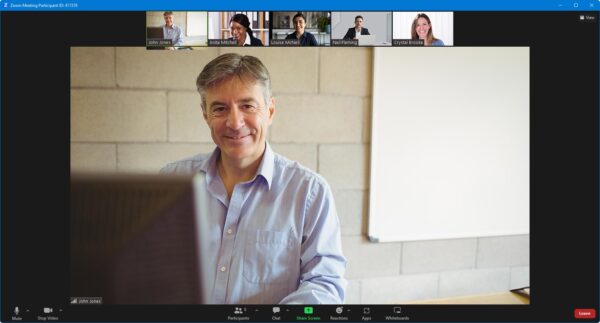
- Watch our trainer demonstrate techniques in Photoshop.
- Interact by speaking, or using chat.
- Share your screen with our trainer, and allow them to take control to explain something.
Like our in-class courses, online Introduction to Photoshop courses…
- Are presented by Adobe Certified Instructors.
- Give you plenty of opportunity to carry out assisted, practical exercises using Photoshop.
- Offer 30 days’ email support from your trainer.
All you need is an Internet-connected computer with…
- Photoshop installed. If you don’t have access to Photoshop, we can usually send you a link to fully-functional trial software to download and install.
- A webcam and audio capability. If your computer running Photoshop doesn’t have these, you can use a second device, such as another computer or tablet. See Hardware recommendations for live online training for further details.
If there’s anything you’re not sure about we’ll do our best to help you. We won’t, however, be able to assist with your Photoshop installation.
We provide everything else…
- Links to download the files, resources, etc. you’ll use in your course.
- A training guide. For most courses, you can choose from a printed copy that we post to you, or a PDF.
In the week before your course, we’ll send you an email containing everything you need to prepare for and participate in the training. Then, a couple of days before your course, we’ll give you a courtesy call to make sure you have everything in place and answer any questions you may have.
Please note that we are not able to record scheduled online courses for privacy reasons.
When you attend live online training, you’re participating in a real course, hosted by a real trainer, in real time
Discounts and bundles
To make your Photoshop training as affordable as possible, we offer:
- A discounted Photoshop training bundle.
- A range of training discounts on our scheduled (public) Photoshop training courses.
- A price guarantee that you won’t get Photoshop training for less.
Photoshop training bundles
Book places on:
- Introduction to Photoshop (2 days), and
- Intermediate/Advanced Photoshop (2 days)
for £695 + VAT (classroom-based) or £595 + VAT (live online training), saving £95 + VAT in both cases.
The bundle price will be applied automatically when you add these two courses to your basket.
Training discounts
Multiple places
If you book multiple places on any courses, we can offer you:
- 5% discount if you book two places.
- 10% discount if you book three places.
- 15% discount if you book four places.
- 20% discount if you book five or more places.
This can be for several people attending one course, one person attending several courses, or a combination.
These discounts are available for both classroom-based courses and live online training.
Concessions
We offer a 10% discount on scheduled Photoshop course places to:
- Students, teachers and lecturers.
- People who work for a registered charity.
- ISTC members.
These discounts are available for both classroom-based courses and remote training.
Please call us if you qualify for a discount. Evidence of your status that entitles you to a discount may be requested.
Terms and exclusions
Only one of the above discounts can be applied to any booking.
The above discounts are not available for on-request course bookings (one-to-one training or a ‘closed course’ for your group).
Price guarantee
When you book training with Armada, we want you to be certain that you’re not paying over-the-odds. So, if you book a place on any scheduled (public) course and then find the same course at a lower price elsewhere, we will match that price.
To qualify for the price match:
- The course you find must be comparable. By this we mean it must:
- Cover the same subject.
- Be the same duration or longer.
- For classroom-based courses, be in the same region, i.e. within 50 miles of our centre.
- For online training, be a live course, i.e. not pre-prepared e-learning content.
- The lower price must be advertised on the other company’s website.
To claim a price match, just call any time before attending your course and tell us where you saw the price.
Scarlett B
Andrew H
Rob B
Chantel D
Lucy A
Karen S
Katie N
Jenny B
Lauren B
Jack R
Lesley S
Aaron R
Thomas M
Sandra A
Christopher S
Martha R
Hayley J
Terri-Ann B
Pamela G
Danny L
Harrison D
Lauren G
Becca C
Eleanore M
Jenny M
Josie B
Josie B
Lauren S
George B
Lydia M
Jon W
Simon B
Simon C
Victoria W
Isabelle W
Catherine M
Catherine M
Philip C
Rachel B
Rhiannon J
Cassie P
Simon G-E
Olly R
Yas O
Alison W
Navraj S
Elly B
Reni V
Mark D
Megan M
Rosalind B
Joanne M
Ruby A
Gavin C
Julie H
Hannah K
Marwa R
Ankita V
Stephen G
Manjinder N
Clare B
Sarah M
Zoe G
Richard S
Dorota S
Lauren H
Priya M
Christine R
Ben O
Darren P
Daniella J
Alecia
Rachael L
Hannah M
Katie M
Matt C
Kim A
Helena W
Samantha Y
Rachel W
Helena B
Chris K
Josh M
David R
Mike B
Beccie
Victoria J
Helen H
Jake T
Emma J
Charlie B
Nick J
Ashley D
Leanne O
Annabelle Y