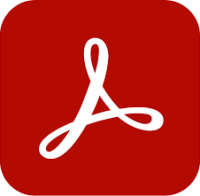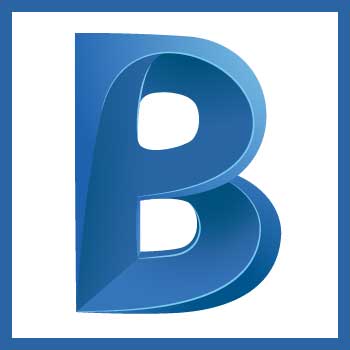Revit Essentials – all disciplines
5 days
In centre:
£995+ VAT
Live online:
£895+ VAT
Dates and booking
Key details
Revit training course for beginners, teaching the concepts behind BIM and key Revit techniques specific to architecture, structural design and MEP.
Our Revit Essentials course (3 days) teaches how architects and structural engineers use Revit. Our Revit MEP Essentials course (also 3 days) teaches Revit from the point of view of MEP designers. This course covers the techniques taught in both of the above courses. (You can cover these topics in 5 days, as the first day is common to both courses.)
In-class or online
This course is available in-class at eight centres or live online.
Upcoming course dates
Accredited Revit training
Armada is an Autodesk Authorised Training Centre (ATC), and our Revit training courses are accredited by Autodesk.
Revit courses are hosted by Autodesk Certified Instructors, with vast experience of using the application professionally. For details, see Expert trainers.
How will I learn?
Revit training is hands-on and practical.
Our trainers teach the necessary theory then demonstrate techniques step-by-step. You then practice the techniques taught on a computer running Revit.
There is plenty of time to ask questions, and you can take away all the files you create.
Revit training guide and certificate
Course delegates receive:
- Three highly-practical training guides, for Revit Architecture, Revit Structures and Revit MEP. You’ll refer to these throughout the course, and it will provide a useful refresher afterwards.
- An e-certificate confirming successful completion of an accredited Revit training course. Click here to see an example of the certificate you receive.
Revit certification exams
When you attend Revit training, you’re not assessed and there is no exam to sit. We teach you practical skills you can use in the real world, not prepare you to sit a test.
If you want to gain an industry-recognised credential in Revit, we offer an Autodesk certification exam that you can sit on a future date.
Exams are sat online, from your place of work or home. For further details, see Certification exam.
After course support
Following Revit training, delegates are entitled to 30 days’ email support from their Revit trainer to help with any post-course issues. For further details, see Support.
Prerequisites
No prior Revit knowledge is necessary.
Delegates should have a basic understanding of construction principles. If you don’t have this knowledge, we can recommend a book to read ahead of your course.
Experience using a CAD application such as AutoCAD is beneficial, but not essential.
Revit version
Revit training is based primarily on Revit 2026. It is relevant to users of Revit 2022 and later.
You must have access to full Revit to be able to carry out the techniques taught in this course. (Revit LT does not support MEP design.)
Our guarantees to you
We offer:
- A price guarantee that you’re getting the best value for money.
- A training guarantee that you’ll learn the concepts and skills you need.
On-request Revit training available
Revit Essentials – all disciplines training is also available on-request, i.e. one-to-one training or a ‘closed course’ for your group, hosted at one of our centres, your venue or online.
On-request Revit training can be tailored to take into account any existing knowledge you have, and the work you’re going to be doing. Please contact us for a quote.
General information
Course times
9.30am–4.30pm.
Payment
Payment for Revit training can be made by:
- Bank transfer. Please call 01527 834783 for our bank details.
- Card. All major credit and debit cards accepted. Payment can be made securely online or over the phone. Card payments are processed by Stripe. Armada doesn’t record or store your card details.
Purchase orders
We accept purchase orders from UK-registered companies and public sector organisations.
Cancellations and transfers
You can cancel a booking on a scheduled training course, or transfer to a later course, without penalty providing you give us 10 working days’ notice. Any fees already paid will be refunded.
If you cancel a booking on a scheduled Revit Essentials – all disciplines course giving less than 10 working days’ notice, or request a transfer to a later course, a cancellation/transfer fee is payable. The fee charged depends on the notice period given. For details, see cancellation terms.
Different terms apply for the cancellation or postponement of an on-request course (one-to-one training or a ‘closed course’ for your group). For details, see course cancellations.
Terms and conditions
Training course bookings are subject to our terms and conditions.
Expert trainers
Revit Essentials – all disciplines courses are hosted by:
Stewart Cobb

Stewart began his working life as a junior draughtsman, and progressed through to Design Director leading a studio of designers working on both 2D and 3D projects.
He then worked for himself for over 25 years, completing around 100 design projects per year for a myriad of clients, including household names such as Vauxhall and McDonalds.
More recently, Stewart’s focus has been on training. He has been an Autodesk Certified Instructor since 2010, hosting courses in AutoCAD, Revit, 3ds Max, AutoCAD Plant 3D, Civil 3D, AVT and Advance Steel. He’s also an expert user of Trimble SketchUp.
In between courses, Stewart uses these applications professionally when carrying out project work for clients. Using the applications regularly helps him to keep up-to-date with the latest technologies and practices. He also specialises in the production of photorealistic rendered images and visualisations using renderers including V-Ray.
Outside of work, Stewart enjoys music (he runs the sound desk for a number of local bands), reading and playing with any new piece of technology he can lay his hands on!
Martin McCann

Martin McCann qualified as an Architect in 1986, and he holds a teaching certificate (further and adult education).
He is a long-established Autodesk Certified Instructor (ACI), a capacity in which he has taught thousands of professionals, including Architects, Structural Engineers and Mechanical Engineers, for over 20 years.
Martin has expert knowledge of Revit, NavisWorks, ReCap, AutoCAD and AutoCAD Architecture, amongst other Autodesk applications.
He has been commissioned by Autodesk on multiple occasions to host sessions for them at locations including New York, Chicago, Moscow, Milan and Munich. He has trained Autodesk’s staff and many other Autodesk Certified Instructors, and has operated as a visiting Lecturer at the University of Northumbria and Cambridge School of Art.
Martin is the author of the McCann’s BIM Guides series of published Revit training manuals.
Andy Roe
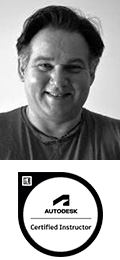
Andy has worked in CAD for over 30 years in roles including Draughtsman, CAD System Manager, Project Manager and Design Engineer.
In recent years, Andy has focused on developing and delivering training courses. He is a long-established Autodesk Certified Instructor (ACI), and he focuses primarily on Autodesk applications including AutoCAD, Inventor, Fusion, 3ds Max and Sketchbook, as well as Dassault Systèmes SolidWorks.
Andy continues to undertake project work to keep up-to-date with the latest technologies and practices. He specialises in modelling complex 3D designs from prototype to production, including the development of visuals and animations for a range of engineering projects.
Industries in which Andy has significant experience include aerospace, defence and automotive.
Nebille Al-Wahid
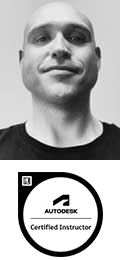
Nebille studied architecture at University, achieving a high-grade BSc and an MSc distinction.
Over the last 20 years, he has worked for architectural practices, local authorities and numerous blue-chip clients in the construction and related industries.
Roles Nebille has carried out include Architectural Technician, Visualiser/Animator, Revit/BIM Coordinator, Software Developer and Consultant. He specialises in project setup, family creation and team structures/collaboration.
Alongside his hands-on work, Nebille hosts regular courses in 3ds Max, AutoCAD, Revit and NavisWorks. He has been an Autodesk Certified Trainer since 2006.
Marnus van Staden
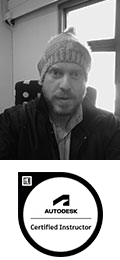
Marnus van Staden is an experienced professional with over a decade of expertise in Autodesk software instruction and consulting. With a strong civil engineering background, Marnus has contributed to many projects including railways, bridges, commercial and residential buildings, and complex steel and concrete structures.
As an instructor, Marnus has spent 10 years helping clients gain confidence in using Autodesk tools like AutoCAD, AutoCAD Electrical, Civil 3D, Revit, Navisworks, Infraworks and BIM 360, creating customised instruction programs for a diverse range of industries.
Known for his practical, hands-on approach, Marnus offers a first-class experience to individuals and organisations looking to elevate their Autodesk skills and project efficiency.
Marnus continues to work as an Autodesk consultant, advising clients on best practices and tailored solutions to boost productivity and project outcomes.
Calum Fischer-Keogh

As a registered architect, Calum has 30 years’ experience delivering technically challenging, multi-disciplinary design and construction projects using applications including AutoCAD and Revit.
Calum has lead implementation, development, sales and training teams in a CAD environment. He has a deep level of understanding of AutoCAD and Revit. As well as hosting training courses, he has significant experience presenting and demonstrating Autodesk’s solutions to clients at public events, advising clients on the implementation of Autodesk applications within their practices and troubleshooting issues that arise.
Away from training, Calum enjoys keeping fit by swimming, participating in watersports, running and hillwalking. When not participating himself, he supports his children in their competitive sporting activities.
Course content
Building Information Modelling (BIM)
- Introduction to BIM
Revit basics
- Exploring the user interface
- Working with Revit elements and families
Viewing the structural model
- Working with views
- Controlling object visibility
- Working with elevation and section views
- Working with 3D views
Starting a new project
- Setting up a project
- Setting up view templates
- Defining discipline settings
- Importing typical DWG details
- Linking a Revit model
- Coordinating linked projects
- Adding and modifying levels
- Creating and modifying grids
Detailing and drafting
- Creating callout views
- Text and tags
- Detail views
- Drafting views
- CAD details
Annotations and schedules
- Adding dimensions
- Working with text and tags
- Creating legends
- Working with schedules
Construction documentation
- Working with sheets and title blocks
- Printing sheets
- Exporting content to CAD formats
The Basics of the Building Model – columns and walls
- Adding and modifying walls
- Working with compound and vertically compound walls
- Using Editing commands
- Working with doors
- Adding and modifying windows
Frames
- Adding floor framing
- Beams and beam systems
- Structural steel frames
- Structural concrete beams
Floors and roofs
- Adding floors
- Creating roofs and adding structural framing
Foundations
- Adding foundations
Stairs and ramps
- Creating stairs
- Creating ramps
Loading Additional Building Components
- Adding and modifying component families
Viewing the Building Model
- Managing views
- Controlling object visibility
- Working with section and elevation views
- Creating and modifying 3D views
Dimensions and constraints
- Working with dimensions
- Applying and removing constraints
Developing the building model
- Creating and modifying floors
- Adding and modifying ceilings
- Adding and modifying roofs
Presentation and visualisation techniques
- Working with graphics
- Enhancing views
Starting Revit MEP projects
- Linking architectural projects
- Copying and monitoring elements
- Setting Up and Modifying Levels
Understanding Revit MEP systems
- About MEP systems
- Creating systems – overview
- Connecting components
Spaces and zones
- Creating spaces
- Creating zones and colour schemes
Energy analysis
- Preparing a project for energy analysis
- Analysing the heating and cooling loads
- Exporting for secondary analysis
Piping systems
- About piping systems
- Creating piping systems
HVAC systems
- About HVAC systems
- Adding air terminals and mechanical equipment
- Adding ductwork
- Creating and modifying duct systems
- Automatic ductwork layouts
Electrical systems
- About electrical systems
- Placing electrical components
- Creating electrical circuits
- Cable trays and conduit
- Electrical panel schedules
Annotating construction documents
- Adding detail lines and symbols
Tags and schedules
- Adding tags
- Creating schedules
- Modifying schedules
Live online training
Online training lets you participate in a live Revit course from your place of work or home.
We do everything possible to make your online training experience as close as possible to actually being in the classroom. You can:
- See and hear our trainer, and the other delegates participating in the course…
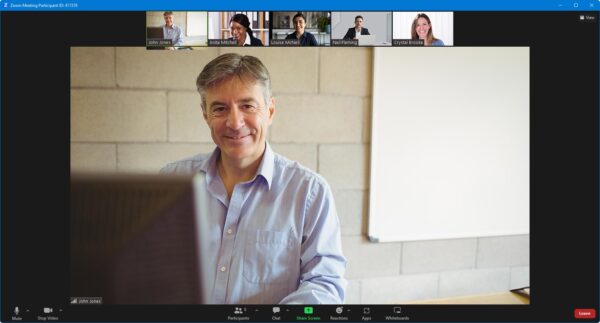
- Watch our trainer demonstrate techniques in Revit.
- Interact by speaking, or using chat.
- Share your screen with our trainer, and allow them to take control to explain something.
Like our in-class courses, online Revit Essentials – all disciplines courses…
- Are presented by Autodesk Certified Instructors.
- Give you plenty of opportunity to carry out assisted, practical exercises using Revit.
- Offer 30 days’ email support from your trainer.
All you need is an Internet-connected computer with…
- Revit installed. If you don’t have a current subscription to Revit, you’re entitled to a 30-day trial that’s ideal for participating in training. We’ll send you a link to this. If you’ve already used your trial, we can lend you a license for the duration of your course.
- A webcam and audio capability. If your computer running Revit doesn’t have these, you can use a second device, such as another computer or tablet. See Hardware recommendations for live online training for further details.
If there’s anything you’re not sure about we’ll do our best to help you. We won’t be able to assist with your Revit installation, but we can provide details for Autodesk support who’ll be able to help you with this.
We provide everything else…
- Links to download the files, resources, etc. you’ll use in your course.
- A training guide. For most courses, you can choose from a printed copy that we post to you, or a PDF.
In the week before your course, we’ll send you an email containing everything you need to prepare for and participate in the training. Then, a couple of days before your course, we’ll give you a courtesy call to make sure you have everything in place and answer any questions you may have.
Please note that we are not able to record scheduled online courses for privacy reasons.
When you attend live online training, you’re participating in a real course, hosted by a real trainer, in real time
Discounts
To make your Revit training as affordable as possible, we offer:
- A range of training discounts on our scheduled (public) Revit training courses.
- A price guarantee that you won’t get Revit training for less.
Training discounts
Multiple places
If you book multiple places on any courses, we can offer you:
- 5% discount if you book two places.
- 10% discount if you book three places.
- 15% discount if you book four places.
- 20% discount if you book five or more places.
This can be for several people attending one course, one person attending several courses, or a combination.
These discounts are available for both classroom-based courses and live online training.
Concessions
We offer a 10% discount on scheduled Revit course places to:
- Students, teachers and lecturers.
- People who work for a registered charity.
- ISTC members.
These discounts are available for both classroom-based courses and remote training.
Please call us if you qualify for a discount. Evidence of your status that entitles you to a discount may be requested.
Terms and exclusions
Only one of the above discounts can be applied to any booking.
The above discounts are not available for on-request course bookings (one-to-one training or a ‘closed course’ for your group).
Price guarantee
When you book training with Armada, we want you to be certain that you’re not paying over-the-odds. So, if you book a place on any scheduled (public) course and then find the same course at a lower price elsewhere, we will match that price.
To qualify for the price match:
- The course you find must be comparable. By this we mean it must:
- Cover the same subject.
- Be the same duration or longer.
- Hold the same accreditations as our course, i.e. it must be provided by an Autodesk Authorised Training Centre (ATC).
- For classroom-based courses, be in the same region, i.e. within 50 miles of our centre.
- For online training, be a live course, i.e. not pre-prepared e-learning content.
- The lower price must be advertised on the other company’s website.
To claim a price match, just call any time before attending your course and tell us where you saw the price.
Suzanne W
Lisa G
Jamie S
Allan S
Gary H