Review of Adobe RoboHelp 2019
In August 2018, Adobe released RoboHelp 2019. This was the 22nd major release of the popular Help Authoring Tool in its 26-year history.
In this blog, Matthew Ellison puts RoboHelp 2019 through its paces…
Introduction
At the 2006 European Online Help Conference in Manchester, I made a couple of predictions: that the code for Adobe’s next release of RoboHelp would be re-written totally from scratch, and that users would need to be prepared to lose some legacy features in the new product. Well, just over 12 years later I have finally been proved right! RoboHelp 2019 is a totally new product, based, according to Adobe, on a “new platform of modem technology”. However, this complete re-write of RoboHelp from the ground up is, in my view, long overdue. The old product (which Adobe now refers to as “RoboHelp Classic”) had become outdated and bloated as a result of twenty years of updates and feature additions, and the code base had become (I suspect) very difficult to manage, maintain and upgrade.
In this review, I won’t attempt to provide a comprehensive assessment of all the features of the new product. This is because it is not yet clear what the final feature set of RoboHelp 2019 will be. Adobe has taken the strategy of releasing the product early in an incomplete state, and is planning to fill in the gaps with a series of monthly updates. My review is based on update 2 (released 18 October 2018). Updates 3 and 4, both due before the end of 2018, will have been released by the time you read this blog, and the product may have changed considerably by then.
The basic underlying paradigm of RoboHelp 2019 is unchanged: projects consist of a self-contained system of files and folders and are used to generate a range of output formats including WebHelp, Responsive HTML5, and Printed Documentation. However, the overall design of the new product is a big improvement, in my view. It is cleaner, more in-tune with modern UI paradigms and conventions, and more consistent with the approach used in other related Adobe products such as Captivate and FrameMaker.
Overview and first impressions
Performance
The first thing you notice when opening the new product is that its speed is blistering. It took only a couple of seconds for me to start up, and I noticed no appreciable delay in opening topics or switching views. Also, with the relatively small sample projects that I was working with, generation time was remarkably short.
User interface
The user interface bears very little resemblance to that of RoboHelp Classic. It is minimal, uniform in design, and lacking in colour (all icons are rendered in shades of grey). My initial thought was that it appeared rather drab and its uniformity made it difficult to see any obvious structure. However, after only a few minutes the structure became apparent and I began to appreciate the simplicity of the interface. There are generally far fewer dialog boxes and pop-ups, leading to a more seamless experience with important options and settings better exposed and more readily available. Tasks (such as linking a Word document) that had been convoluted and difficult in RoboHelp Classic have become streamlined and more intuitive in the new product.
The interface is based on a top-down left to-right progression. At the highest level the project is divided into two types of components, represented as Author and Output tabs, at the top-left of the screen beneath the menus. The Author tab shows project components that relate to the source content, and the Output tab shows components related to the published output. On each of these tabs, the relevant project components are shown with icons to select a component from the toolbar, the items within that component are listed within a panel to the right of the toolbar. If you then choose to edit one of the items, an editor generally opens to the right of the panel.
You can have multiple items open simultaneously, and each editor is represented as a tab along the top. There is also an optional Properties panel on the far right-hand side of the screen that shows the details of the currently selected element within the editor:
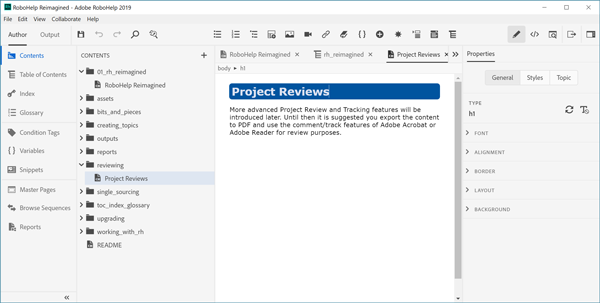
I like the logical structure of the new interface. But, unlike other modem Interactive Development Environments (IDEs), the environment is fixed. It is not possible to configure the interface by resizing and moving panels around. You can’t, for example, move the Properties panel on to a second monitor.
Project file and folder structure
In addition to cleaning up the UI, Adobe has implemented a much simpler and better organised folder structure for a RoboHelp 2019 project. There are now only a small number of folders, and they have meaningful names such as contents, toe, glossary, and settings. Some of the mysterious fie types including .apj, .cpd, and .ppf have been eliminated, and what we have now is a smaller collection of files, most of which contain well-structured XML mark-up and that are therefore more transparent and easier to understand.
Clean and standard mark-up of content
RoboHelp has had a reputation in the past for adding additional mark-up such as proprietary classes and attributes within the HTML-based source content, and it has sometimes annoyingly reversed changes that I have made to the CSS. RoboHelp 2019, however, is fully compliant with HTML5 and CSS3 standards, and seems to respect any customisation within the Source Editors. You can now take advantage of third-party fonts and style sheets, such as those provided by Font Awesome.
I quickly discovered that I was able to create much cleaner code within my topics. And I was especially impressed with the improvements that have been made with lists (a staple ingredient of most technical content). It is now far easier to create and format multilevel lists using a variety of different types of bullet and number.
Outputs
RoboHelp’s strength has always been its ability to publish to a range of different output formats from the same source project. RoboHelp 2019 continues this tradition but (as at Update 2) has culled some of the less popular legacy formats such as FlashHelp and ePub.
For the HTML-based outputs (Responsive HTML5 and WebHelp), the layout options have been much simplified. The Layouts, Skins, and Profiles in RoboHelp Classic have been consolidated into one project component: Skins. This component includes both WebHelp and HTML5 skins, which can each be created from the same base templates. The information about the breakpoints between the different sizes of screens, which was previously stored in Profiles, is now included within the Skin as Media Query settings, and includes the maximum widths for Phone and Tablet.
I like the design of the responsive skins provided by Adobe, and they make navigation easy for end-users on a variety of screen sizes from desktop computers to phones. However, I have noted that the code for the output still incorporates iframes, which have a detrimental effect on the ranking imposed by Internet search engines such as Google.
The Skin Editor is a huge improvement over the Layout editor in RoboHelp Classic. It is now dynamic and WYSIWYG – as you change settings, you immediately see the results previewed within the editor.
Printed Documentation
The Printed Documentation output is rather more disappointing, in my view. Although PDF output is now generated directly (rather than via MS Word format) RoboHelp 2019 provides limited scope for customising the presentation and layout of this output. Hyperlinks are not converted to cross-references with page numbers (as they are in other competing products) and it is not possible to switch page size, orientation, or margins within the publication. In Update 2, a completely flat documentation structure is created with all topics included as a Heading 1, but Adobe has told me that a future monthly update will result in the document structure being based on the hierarchy of the TOC. In its current form, the Printed Documentation output gives the impression of being an add-on (almost an after-thought) to the product rather than being an integral part of RoboHelp’s single sourcing workflow:
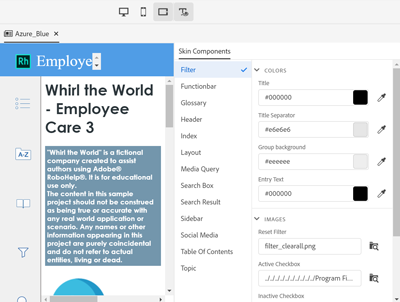
Search
In my experience, for most end-users of user assistance, search is the primary way of finding the information they need. For that reason, I am always interested in evaluating the search feature of any new tool. The search in RoboHelp 2019 appears to have been improved in multiple ways. Adobe states that the new technology they are using means that search is faster and uses more effective algorithms for stemming and ranking. I have also noticed that it now provides some form of fuzzy matching, meaning that if users make a typo in the search box they may still get useful and relevant results for close matches.
Upgrading existing RoboHelp projects
You can upgrade projects created in previous versions of RoboHelp. The conversion process is remarkably quick and accurate, though some features associated with Microsoft’s HTML Help format (such as See Also and Related Topics controls) will be included as code that only works within HTML Help outputs, and results in empty spaces within other outputs.
Changes for existing RoboHelp users
In addition to the improvements I’ve already described, another positive change in RoboHelp 2019 is the fact that output generation takes place in the background, and multiple outputs can be generated simultaneously while you continue to use RoboHelp. So builds are not only faster, but they don’t stop you from doing your work.
There are other small but well-executed enhancements to the topic editor (such as in-place editing of expanding and drop-down text) and to the navigation within the UI (including new ‘Locate in TOC’, and ‘Locate in Contents’ options).
Changes in terminology and conventions
Existing RoboHelp users will notice changes in terminology and conventions that they will need to adapt to. One small example of this is the arrangement of action buttons within dialog boxes. In RoboHelp 2019, Adobe follows the Apple MacOS and Android guidelines, which state that the affirmative action should always be on the right. So, for example, the Save button is positioned to the right of the Don’t Save and Cancel buttons. This should not be a problem since the primary action is always clearly highlighted, but the fact that I instinctively moved to the left-hand option was a clear indication of how deeply the Windows convention of placing the affirmative action on the left has become ingrained for me.
Linking files
In previous versions of RoboHelp, you could use the Resource Manager to synchronise certain types of files (including topics, images, and style sheets) to files outside the project. RoboHelp 2019 allows you to link any file within your project to an external file, and does it in a simpler way without the need for a dedicated Resource Manager. In Update 2, synchronisation is incoming only (changes outside the project overwrite changes within) but Adobe is promising two-way synchronisation in Update 3.
Loss of features
Users of previous versions of RoboHelp will notice some loss of features (as I predicted in 2006!). These include legacy features that have fallen into disuse over the years, and examples of these include Triggers, the Smart Index Wizard, Glossary Hotspot Wizard (although terms can now be dragged directly from the Glossary panel into the topic editor), See Also links, Related Topic links, and Positioned Text Boxes.
However, some really important features also seem to have disappeared (at least for the time being): Project Templates, Change Tracking, Review Workflow, Link View, View References, FrameMaker Import and Linking, Customizable Keyboard Shortcuts, Screen Capture Integration (RoboScreenCapture 2.0 is installed for integration with RoboHelp Classic 2019, but this was last updated in 2007!), Publishing, External Content Search, RoboSource Control (though you can connect to Git, TFS, or SharePoint Online). Perhaps most importantly, there is no Topic List in RoboHelp 2019, and as a result it is not possible to select multiple topics. I also regret the fact that I can’t Ctrl+Click on hyperlinks to open the target topic, as I could in previous versions.
Please note that it’s possible some or all of the missing features may be added within Adobe’s promised monthly updates, and may even be present by the time you read this article.
Features to lure users of competing products
A unique feature that was introduced into RoboHelp’s 2015 edition and has been replicated in RoboHelp 2019 is Dynamic Content Filtering. This enables end users of WebHelp or Responsive HTML5 to see only the information that is relevant to them by applying filters based on conditions. These have the effect of filtering the search results and the topics shown within the TOC, giving a truly personalised experience of the Help. I’ve already mentioned that the Search function also supports fuzzy matching, and the combined power of these two features sets RoboHelp apart from many of its competitors.
RoboHelp’s own user assistance
For an authoring tool of this type, there is surprisingly no context-sensitive Help available for RoboHelp 2019. Pressing Fl takes you to the home page of a user guide that has clearly not been published from RoboHelp itself, and that is hosted on Adobe’s website alongside the support materials for all their other products:
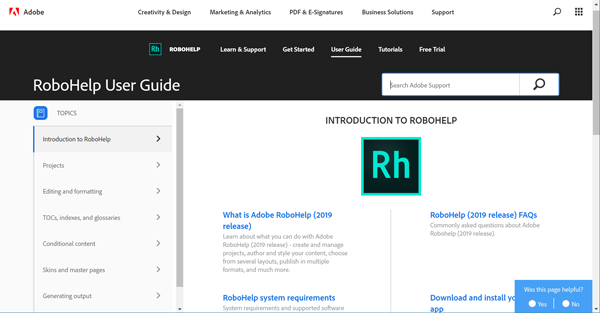
The content is somewhat thin for such a complex product, and focuses mainly on step-by-step instructions for relatively straight forward tasks such as inserting a hyperlink. It is, in my view, rather light on useful information about important background concepts and underlying workflows, and would benefit from practical examples and use cases. Frustratingly, it does not appear possible to limit the scope of the search to content that is specific to RoboHelp, so I found I received many irrelevant results when I searched for answers to my questions about RoboHelp 2019.
Conclusion
Summary of some of the key strengths and weaknesses of RoboHelp 2019:
Pros
- Blistering speed
- Clean and streamlined UI
- Simple and well organised file/ folder structure
- Clean standards-compliant H1ML5 and CSS3
- Excellent full-text search (dynamic filtering, fuzzy matching)
- Good looking responsive HTML5 layouts
- Background output generation.
Cons
- Panels in UI can’t be undocked and repositioned
- Disappointing PDF output
- Currently missing some key features including review workflow
- Uncertain final feature set
- Responsive HTML5 skins use iframes.
There is no basic change of paradigm from RoboHelp Classic – RoboHelp 2019 is arguably just the same, done better. But despite its cleaner UI, better organisation of source files, and standardised source code, RoboHelp 2019 is not yet the finished article. As at Update 2, it currently has some issues with basic features such as spell-checking, and in some ways, RoboHelp 2019 is playing catch-up with the new generation of innovative authoring tools including MadCap Flare and Paligo. Many of the new features that are being highlighted in Adobe’s publicity (multiple synonyms, inline editing of expanding text and drop-downs, Glossary definitions in search results, live preview within the Skin Editor) have been available within competing products for many years.
So how strong a contender is the new RoboHelp in today’s Help Authoring Tool market? It is hard to say exactly, since the monthly updates and additions are still being released and· there is no stated feature set for the final 2019 product. But dynamic search filtering and fuzzy matching are certainly exciting – and perhaps even more interesting is Adobe’s promise of rapid innovation in the future based on this new platform. It will be interesting to see if they can keep pace with other vendors who have now turned their attention from basic authoring to cloud-based review and workflow management.
As an existing RoboHelp user, you will need to ensure that the features you currently rely on, are supported within RoboHelp 2019. If a particular feature you need is missing, whether you choose to make the switch to this brand new product may depend to some extent on how much faith you have in Adobe’s promise of filling in the gaps over the coming months.
Users of other tools could be lured by Adobe’s stated commitment to future innovation, and the hope is that this new product is just a foundation for more exciting things to come in the not-too-distant future.
Matthew Ellison
This post was first published as an article in the ISTC Communicator magazine, Winter 2018.




























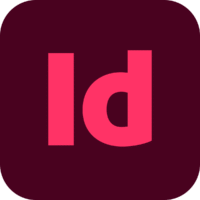



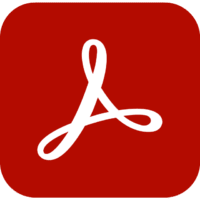


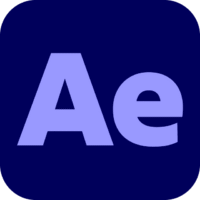
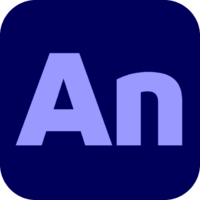
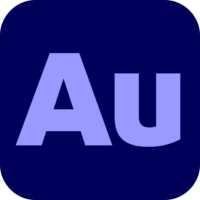



















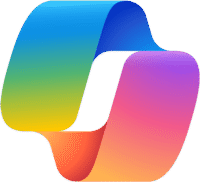


Leave a comment