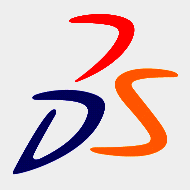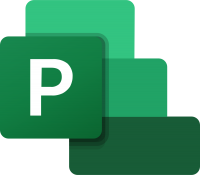Intermediate MadCap Flare training
2 days In centre:
£please call
Live online:
£please call
Key details
MadCap Flare training course teaching key techniques for developing professional-standard online help in a variety of formats.
MadCap Flare is a state-of-the-art, XML-based solution for online help development. User assistance can be generated in a variety of formats, suitable for viewing on computers and mobile devices.
MadCap now offer a days’ introductory-level training (online) free-of-charge to new users. This Intermediate MadCap Flare training follows on from MadCap’s free course. You’ll learn to:
- Create online help with media-rich content and full navigation features.
- Design content using stylesheets and table stylesheets
- Design targets using master pages, skins, and page layouts
- Set up, build and publish print and online targets
- Use a wide range of features, including variables, conditional text and multi-format publishing
This course is ideal for new and novice MadCap Flare users, and those migrating from a similar tool.
Intermediate MadCap Flare training is arranged on-request, i.e. one-to-one training or a ‘closed course’ for your group. Your training can be tailored to take into account any existing knowledge you have, and the work you’re going to be doing.
In-class or online
This course is available in-class at eight centres or live online.
Prerequisites
MadCap offer a days’ basic training (online) free-of-charge. It is a prerequisite of our Intermediate MadCap Flare course that delegates have taken this course.
Accredited MadCap Flare training
Armada’s Flare training is MadCap-accredited.
Courses are hosted by MadCap-Certified Instructor Matthew Ellison.
Training certificate
Course delegates receive an e-certificate confirming successful completion of a MadCap-accredited Intermediate MadCap Flare training course. Click here to see an example of the certificate you receive.
After course support
Following Intermediate MadCap Flare training, delegates are entitled to 30 days’ email support from their trainer to help with any post-course issues. For further details, see Support.
MadCap Flare version
Training can be based on any version of MadCap Flare to suit you.
General information
Course times
Standard course times are 9.30am–4.30pm.
As we’d be hosting this as a ‘closed course’ for you/your group, there’s usually flexibility to change these times to suit you, e.g. start or end 30 minutes earlier or later.
Payment
Payment for MadCap Flare training can be made by:
- Bank transfer. Please call 01527 834783 for our bank details.
- Card. All major credit and debit cards accepted. Payment can be made securely online or over the phone. Card payments are processed by Stripe. Armada doesn’t record or store your card details.
Purchase orders
We accept purchase orders from UK-registered companies and public sector organisations.
Accommodation
See Accommodation local to our training centres.
Cancellations and postponements
If an on-request Intermediate MadCap Flare course booking is cancelled giving less than 20 working days’ notice, a cancellation fee is payable. View cancellation terms.
If an on-request Intermediate MadCap Flare course booking is postponed giving less than 20 working days’ notice, a postponement fee is payable. View postponement terms.
Terms and conditions
Expert trainer
Matthew Ellison

Matthew has over 30 years’ experience working as a user assistance and eLearning professional in the software industry. Some of this time was spent managing a team of writers and trainers at a UK-based consulting company, before enjoying a period in the US as Director of the WinWriters (subsequently WritersUA and UX Writer) Conference. He continues to provide consultancy to software companies throughout the world who need documentation and user assistance for their products.
Matthew has a B.Sc. in Electronic Engineering and a PGCE from Bristol University, and has been a part-time lecturer at Portsmouth University for the MA Technical Communication course. He is a MadCap-Certified Instructor, an authorised trainer for EC Software’s Help+Manual and an expert in many other user assistance tools and technologies.
Matthew has been a popular speaker at conferences in Europe and the US since 1997. He regularly publishes articles and reviews on user assistance tools and technology.
Course content
Course overview
- Welcome
- Target Audience
- Course Overview
- Preparing Your Computer for the Course
Table of contents
- Using Multiple TOCs
- Creating a TOC Book
- Creating a TOC Page
- Using Drag-and-Drop to Add Books and Pages to a TOC
- Re-arranging Items in the TOC Editor
- Finding Topics that Are Not in the TOC
- Locating a Topic in the Content Explorer
- Opening Topics from the TOC
Index and full-text search
- Adding Index Terms Using the Index Entry Window
- Automatically Adding Index Terms
- About the Full-text Search
- Creating a Search Synonym File
- Adding Directional and Group Synonyms
Glossary
- The Glossary Editor
- Adding Terms to the Glossary
- Adding Popup Glossary Definitions to Online Targets
- Reviewing the Glossary and Glossary Links
Links
- Cross References and Hyperlinks
- Linking to a Topic with a Cross Reference
- Linking to a Bookmark
- Linking with a Popup
- Linking to a PDF with a Hyperlink
- Linking to a Website with a Hyperlink
- Viewing Links
- Finding and Fixing Broken Links
Drop-down, expanding, and toggler links
- Inserting a Drop-down Link
- Inserting an Expanding Text Link
- Inserting a Toggler Link
Stylesheets
- About Styles
- About Inline Formatting and Stylesheets
- Creating a Stylesheet
- Modifying a Style
- Applying a Stylesheet to All Topics
- Applying a Topic-level Stylesheet
- Creating a Style
- Applying a Style Class
- Using Medium Types
- Learning More
Master pages
- Creating a Master Page
- Adding a Proxy to a Master Page
- Adding Content to a Master Page
- Applying a Master Page to a Target
Page layouts
- Creating a Page Layout
- Adding Content to a Header or Footer
- Setting the Page Size and Margins
- Viewing Topics in a Page Layout Mode
- Applying a Page Layout to a Target
Skins
- Skin Design Options
- Creating a Skin
- Editing a Skin
- Applying a Skin to a Target
Condition tags
- Creating a Tag
- Applying a Tag to a File or Folder
- Applying a Tag to Content
- Viewing a Topic Using Tags
- Previewing a Topic Using Tags
Variables and snippets
- Creating a Variable
- Modifying a Variable
- Inserting a Variable
- Hiding Variable Names and Highlighting Definitions
- Creating a Snippet from Existing Content
- Creating a Snippet
- Inserting a Snippet into a Topic
- Editing a Snippet
Project links and external resources
- Importing Files from a Flare Project
- About External Resource Linking
- Importing an External Resource
- Synchronising External Resources
Targets and output types
- Selecting an Output Type
- Scenarios for Output Types
- Determining How Many Targets You Need
- Scenarios for Targets
- Creating and Configuring Targets
HTML5 and Clean XHTML
- Browser Compatibility
- Adding Meta Descriptions for SEO
- Creating an HTML5 Target
- Configuring an HTML5 Target
- Building an HTML5 Target
- Creating a Publishing Destination
- Publishing an HTML5 Target
PDF and EPUB
- About PDF and EPUB Targets
- How Online Features Convert to PDF Documents
- Creating a PDF Target
- Configuring a PDF Target
- Building a PDF Target
Microsoft Word
- Creating a Word Document
- How Online Features Convert to Word Documents
- Creating a Word Target
- Configuring a Word Target
- Building a Word Target
Appendices
- Track Changes, Annotations, and Reviews
- Source Control
- Context-sensitive Help
- MadCap Pulse
- SharePoint Integration
DITA
- File Tags and Project Reports
- Importing RoboHelp Project
- Importing Doc-to-Help Projects
Live online training
Online training lets you participate in a live MadCap Flare course from your place of work or home.
We do everything possible to make your online training experience as close as possible to actually being in the classroom. You can:
- See and hear our trainer, and the other delegates participating in the course…
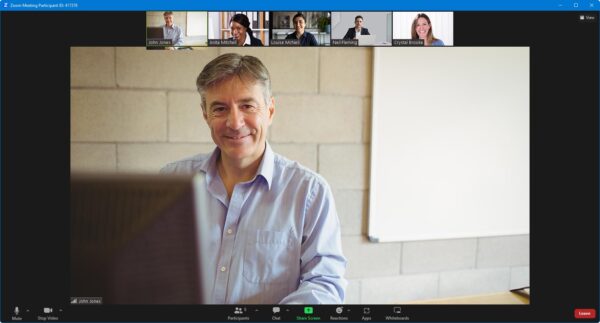
- Watch our trainer demonstrate techniques in MadCap Flare.
- Interact by speaking, using chat, or raising your ‘virtual hand’ if you need assistance.
- Share your screen with our trainer, and allow them to take control to explain something.
Like our in-class courses, online Intermediate MadCap Flare courses…
- Are presented by expert instructors.
- Give you plenty of opportunity to carry out assisted, practical exercises using MadCap Flare.
- Offer 30 days’ email support from your trainer.
All you need is an Internet-connected computer with…
- MadCap Flare installed.
- A webcam and audio capability. If your computer running MadCap Flare doesn’t have these, you can use a second device, such as another computer or tablet. See Hardware recommendations for live online training for further details.
If there’s anything you’re not sure about we’ll do our best to help you. We won’t, however, be able to assist with your MadCap Flare installation.
We provide everything else…
- Links to download the files, resources, etc. you’ll use in your course.
- A training guide. For most courses, you can choose from a printed copy that we post to you, or a PDF.
In the week before your course, we’ll send you an email containing everything you need to prepare for and participate in the training. Then, a couple of days before your course, we’ll give you a courtesy call to make sure you have everything in place and answer any questions you may have.
Please note that we are not able to record scheduled online courses for privacy reasons.
When you attend live online training, you’re participating in a real course, hosted by a real trainer, in real time
Terry C
David B
Jane B
Zeenat S
John S
Ben B
Roger D
Patrick L
Nadine C